Another small, but meaningful update – you can now compare features across different Office 365/Microsoft 365 plans directly in the Admin Center. The functionality is available when you select the Billing -> Purchase Services menu, as shown below:
Up to three different SKUs can be selected. Once you have made the selection, press Compare products button. You will be taken to a new screen with side-by-side information for the selected SKUs, along with links to get more details or Buy licenses. The interesting part is the breakdown between individual services, organized as follows:
- License coverage – details about the number of installs you get for the Office suite
- Office apps – list of all the individual Office applications included in the SKU, with a separate node for Enterprise management tools
- Collaboration and communication – includes the basic Office 365 workloads: Exchange Online, SharePoint Online and OneDrive for Business, Skype for Business Online, Teams, Yammer, Audio conferencing and Phone system
- Accounts and security – basically the EMS components: Azure AD, Intune, Cloud App Security, Azure Information Protection, Azure MFA, and so on
- Operating system – since I’m comparing the Microsoft 365 plans, the corresponding version of Windows is listed here
- Business apps – everything else that doesn’t fall into the above categories: Flow and PowerApps, Flow, To-Do, Bookings, Stream, Planner, etc
- Additional services – the last group features eDiscovery, Archiving, MyAnalytics and Privileged Access Management
The functionality is convenient as it will limit the amount of times you have to go over the Service Description documents to compare different plans. Many of the individual entries can be expanded to show additional details, for example here is what the Exchange group reveals:
At a glance, you can compare the mailbox storage limits across plans, as well as other features such as Archiving and anti-malware protection. Similarly, for SharePoint you will have some workload-specific details, such as cross-site publishing or the app catalog. In addition, you can hover over any of the entries and get more information about specific feature, illustrated below for the Azure AD entry (which has a tons of individual items underneath, and it’s well worth exploring):
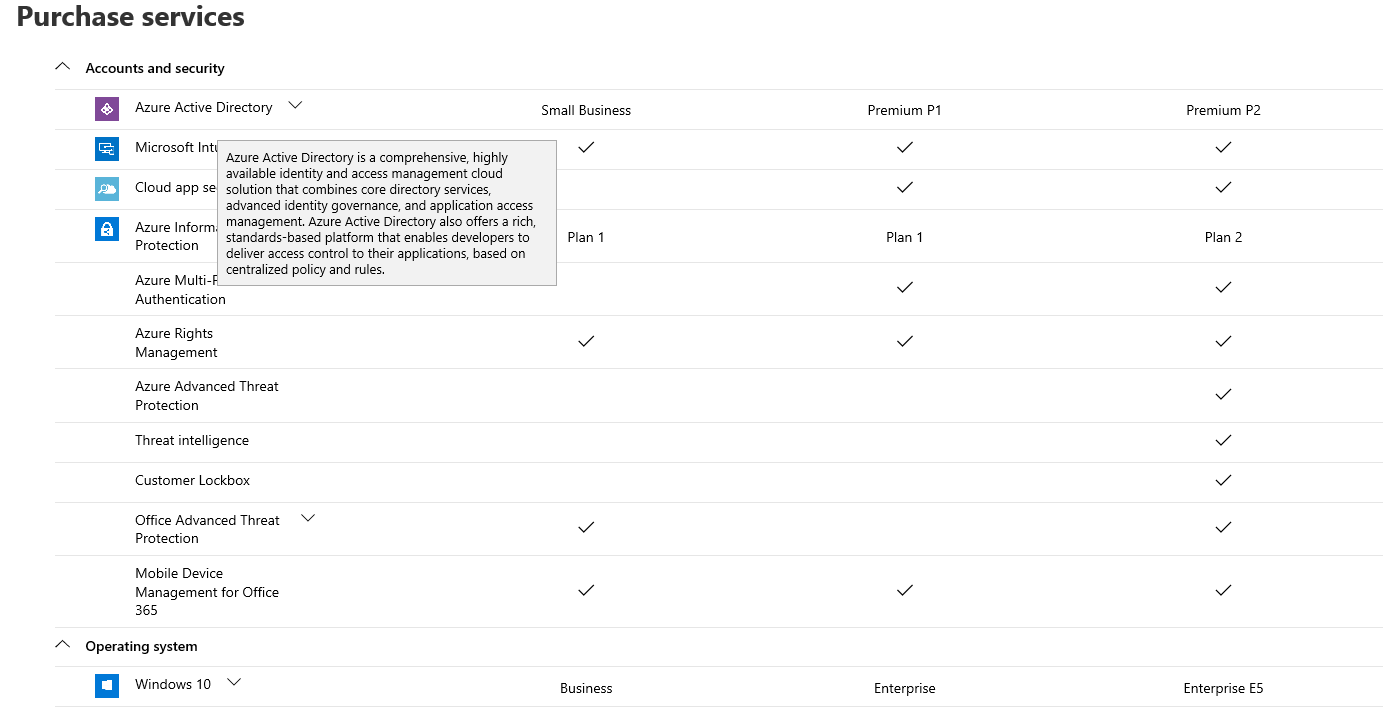 While all of the information presented here can be gathered from other sources, and in some cases is also available in comparison form, I find this tool a nice addition to the portal. Which is not to say it doesn’t have some glitches 🙂
While all of the information presented here can be gathered from other sources, and in some cases is also available in comparison form, I find this tool a nice addition to the portal. Which is not to say it doesn’t have some glitches 🙂
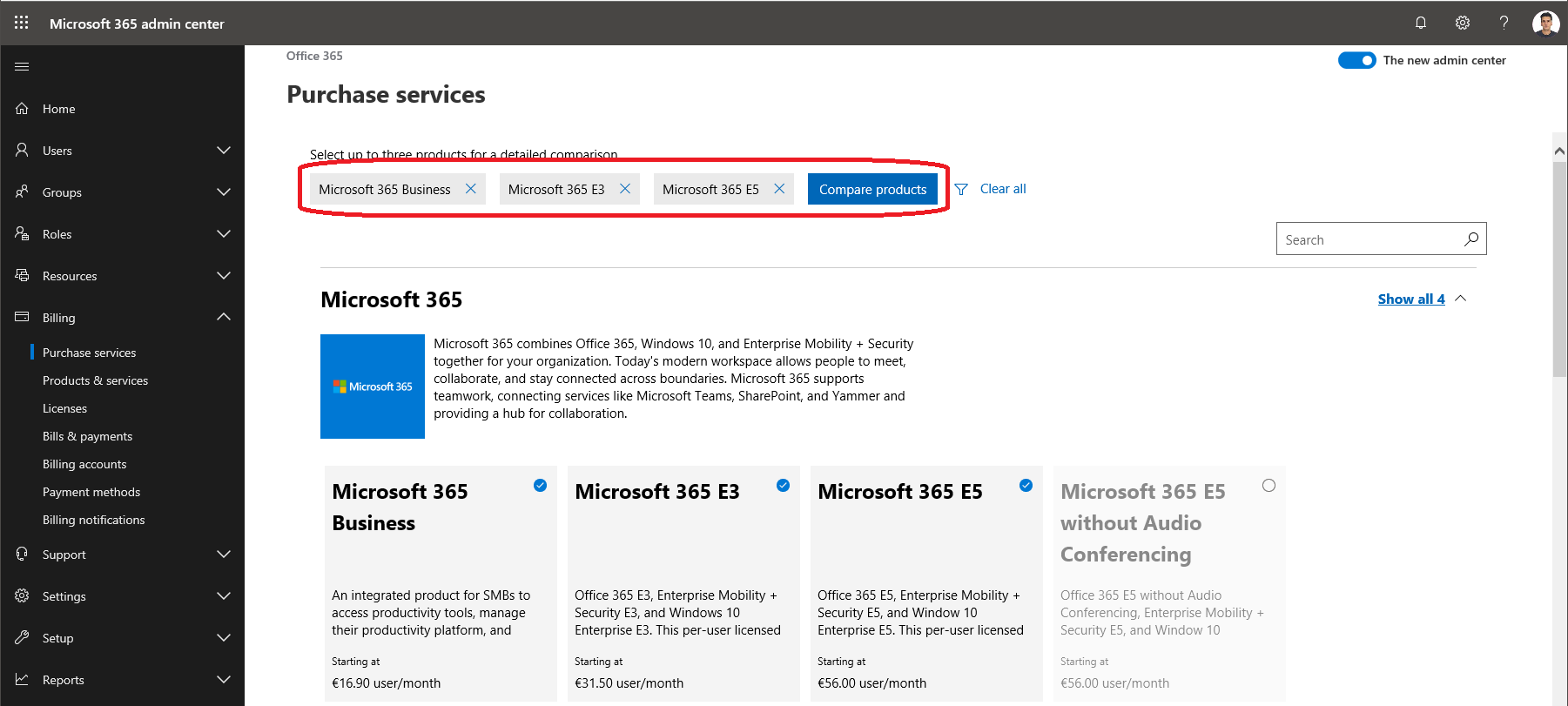
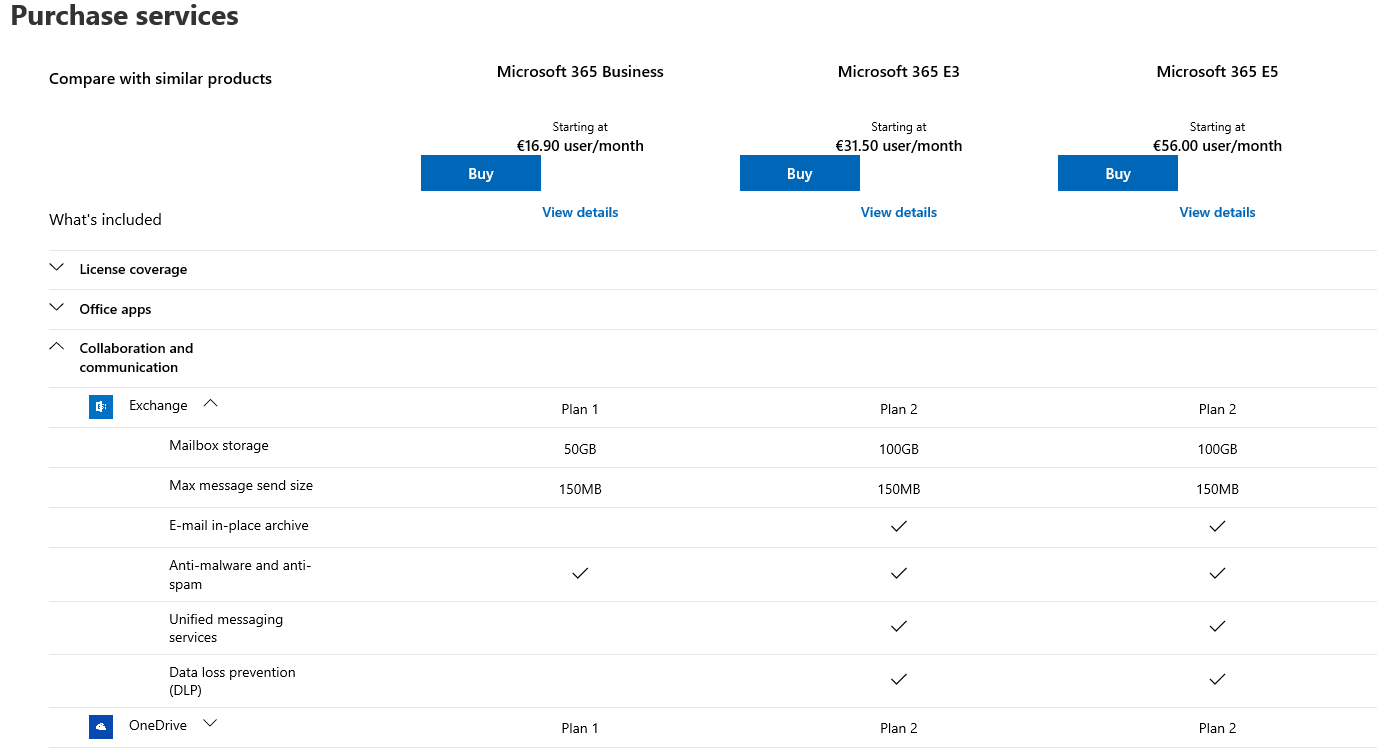

Nice indeed.