Contrary to what the recent blog post might suggest, this functionality has been available for months now. What’s new is the appearance of Office 365 Groups inside of the EAC, allowing you to configure settings such as Send As/Send on behalf of/delivery restrictions directly via the GUI. In case you need detailed instructions, they can be found here.
The purpose of this article is to clear a different point related to the Send As/Send on behalf of functionality, namely how can you do this in OWA. If you are going to compose a new message directly from your Inbox, the first thing you need to do is bring the From menu. To do so, press the “…” button on top and select Show From:
Once the From field is shown, you need to right-click on your address next to the From field, then select the Remove option:
Lastly, type in the name or address of the Group you want to send as/send on behalf of:
Directly pressing the From button will only work after you have gone over the above steps at least once, as the menu there is populated after you perform a Send action. The mailboxes/groups to which you have been granted Send As/Send on behalf of permissions will not be displayed there automatically!
Now, you might also want to send a message as delegate directly from the Group interface. The process is very similar to what’s described above, however the menu settings are found at a different location. To start with, navigate to OWA -> Groups -> Group in question. Press the New conversation link on top and start composing the message. To display the From field, you need to press the small arrow below the message box and select Show From (while you are at it, also select the Show subject field).
The rest of the steps are the same, right-click on the address, remove it, enter the new one, compose and send the message. If you decide to use the option to pop up the message in a separate browser window, the familiar “…” button will be used to display the From field instead.
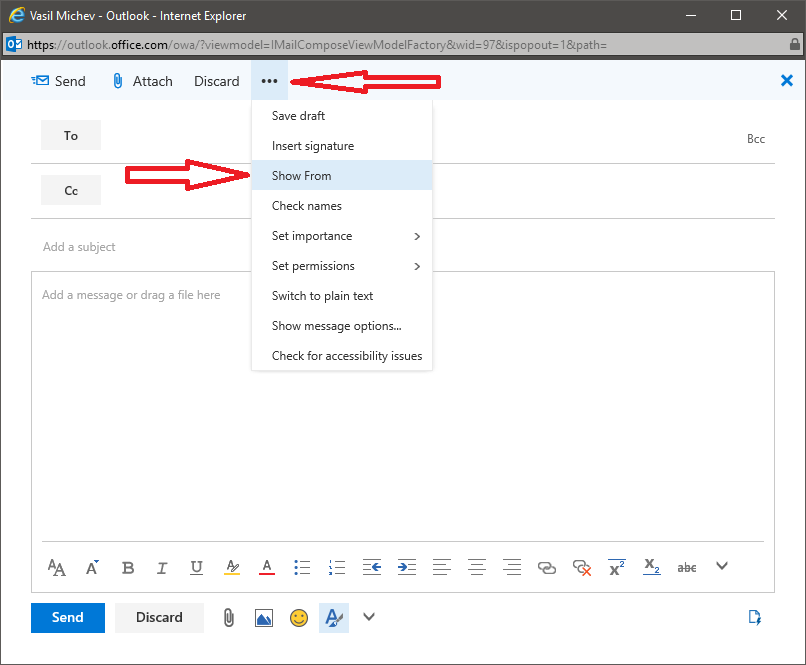
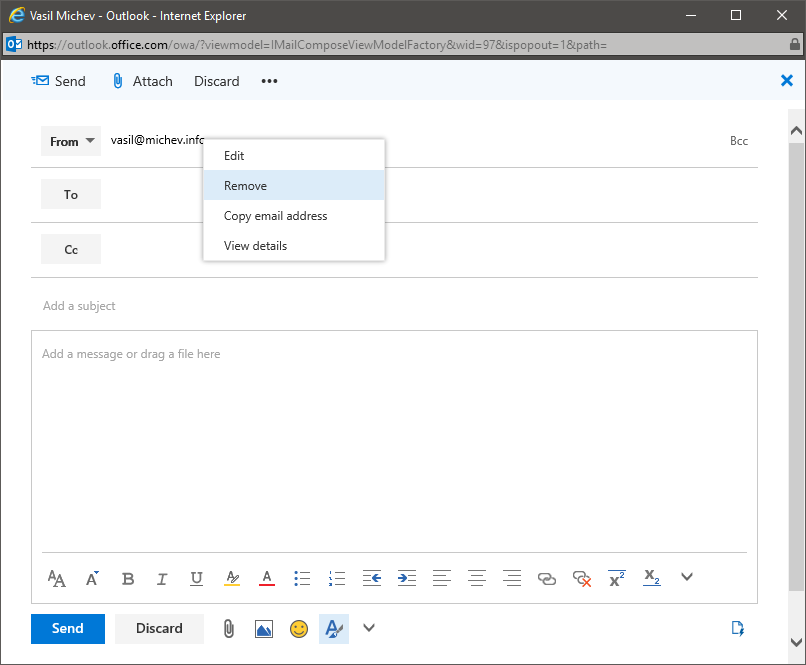
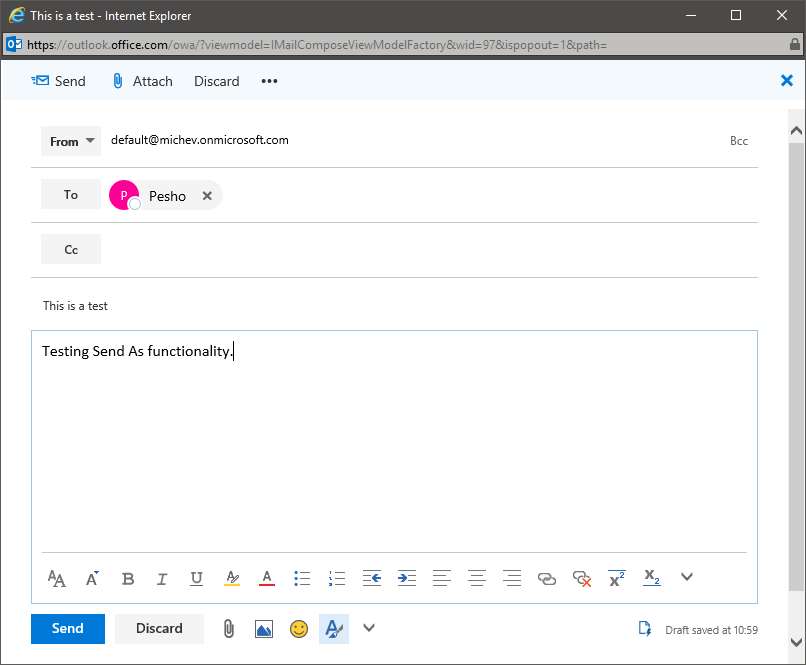
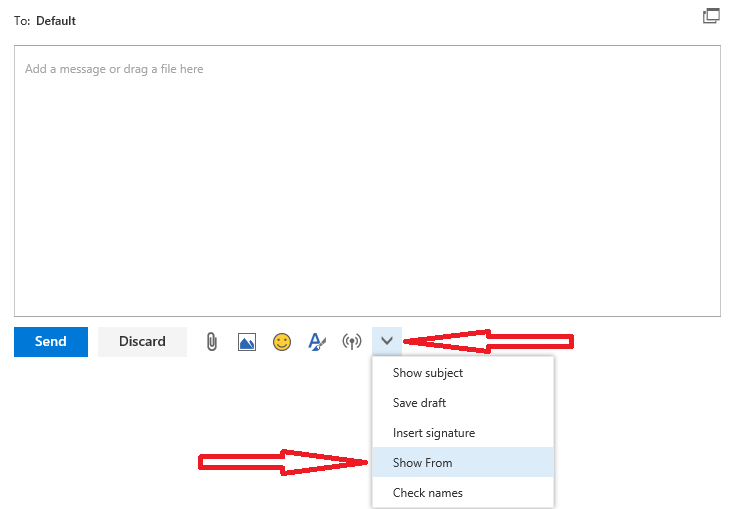
Any way to select whether I want to Send As or I want to Send On Behalf?
This is not working for me. I went to Exchange Admin Center -> Recipients -> Groups -> Edit Group -> Add my email to Send on behalf. I went back to Outlook.com, composed mail, Show From but can’t right-click my email.
It’s a three year old article mate, things change in the cloud 🙂 In the new OWA version, simply hit the From button -> Other email address…
Wow you again!!! Nice one! I presume its valid for Outlook desktop app as well?..
Yup, has worked there for years.