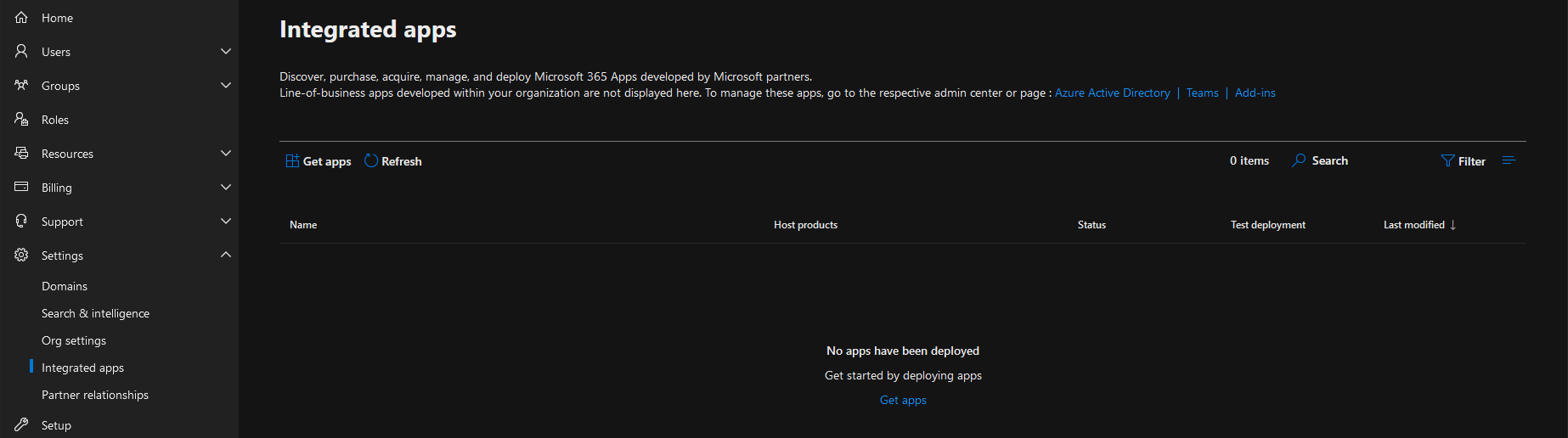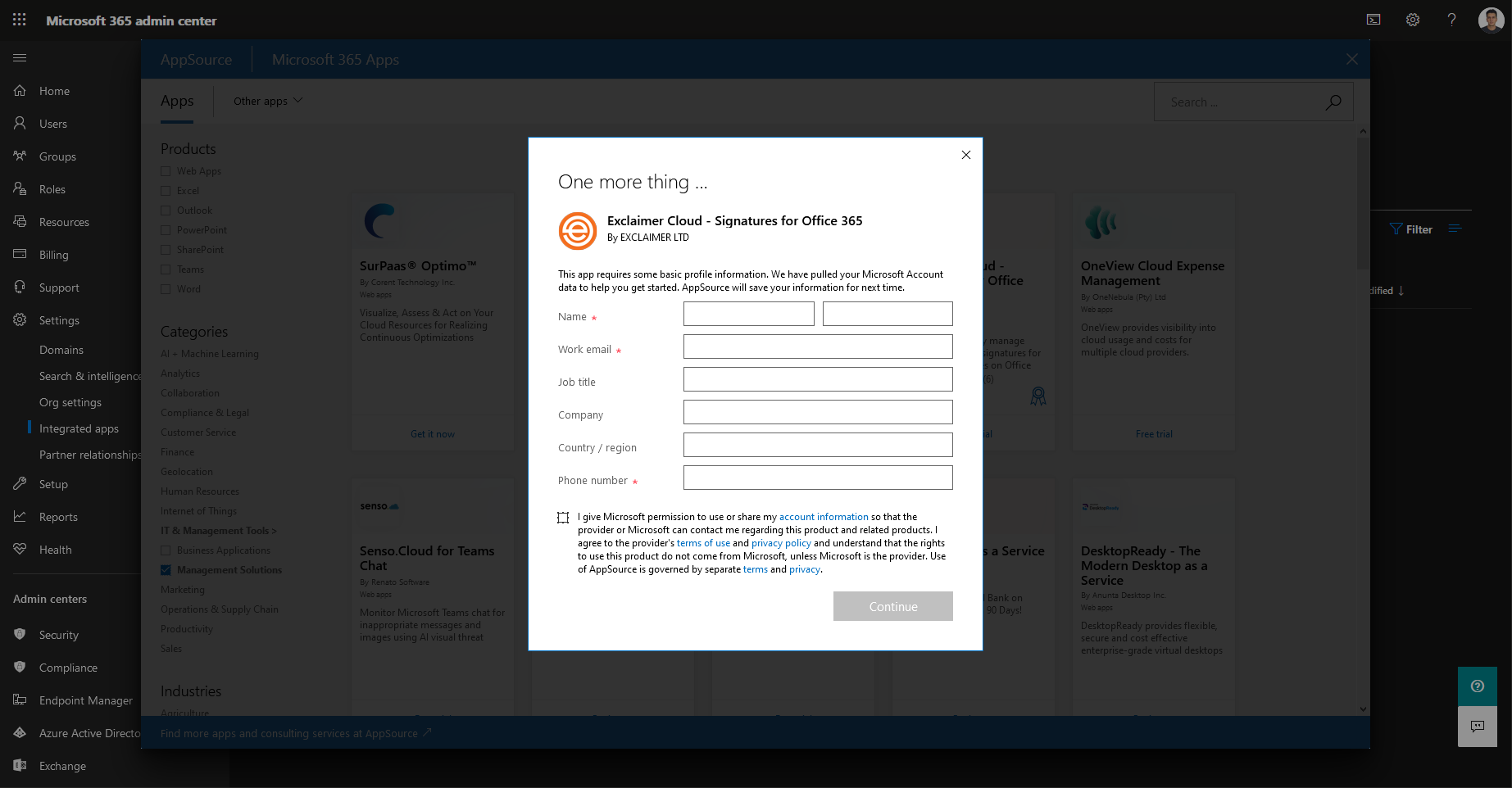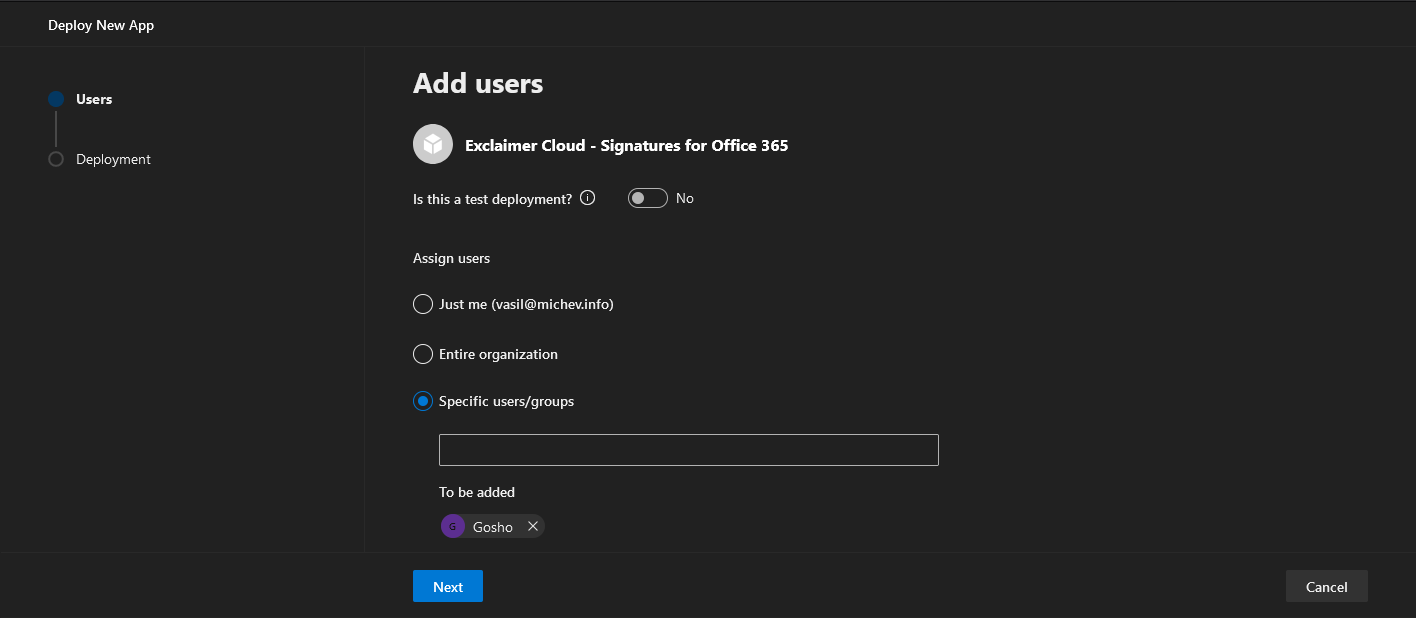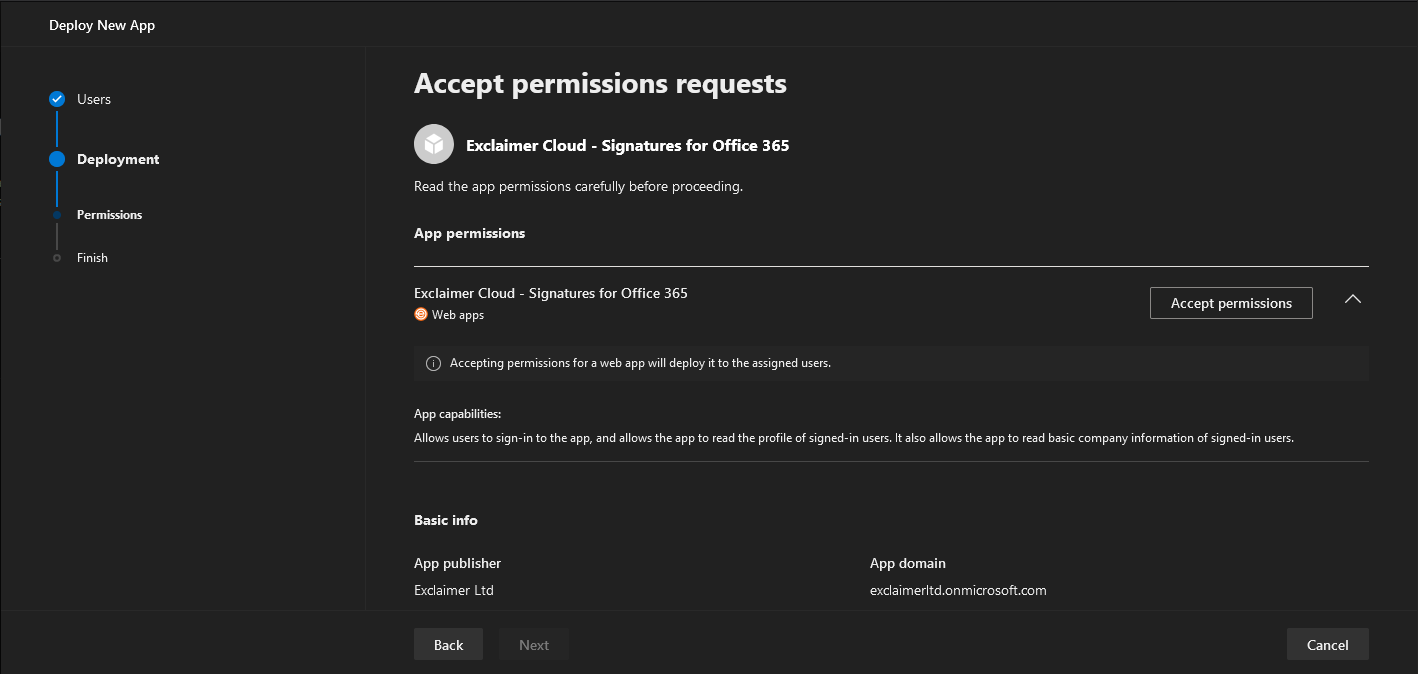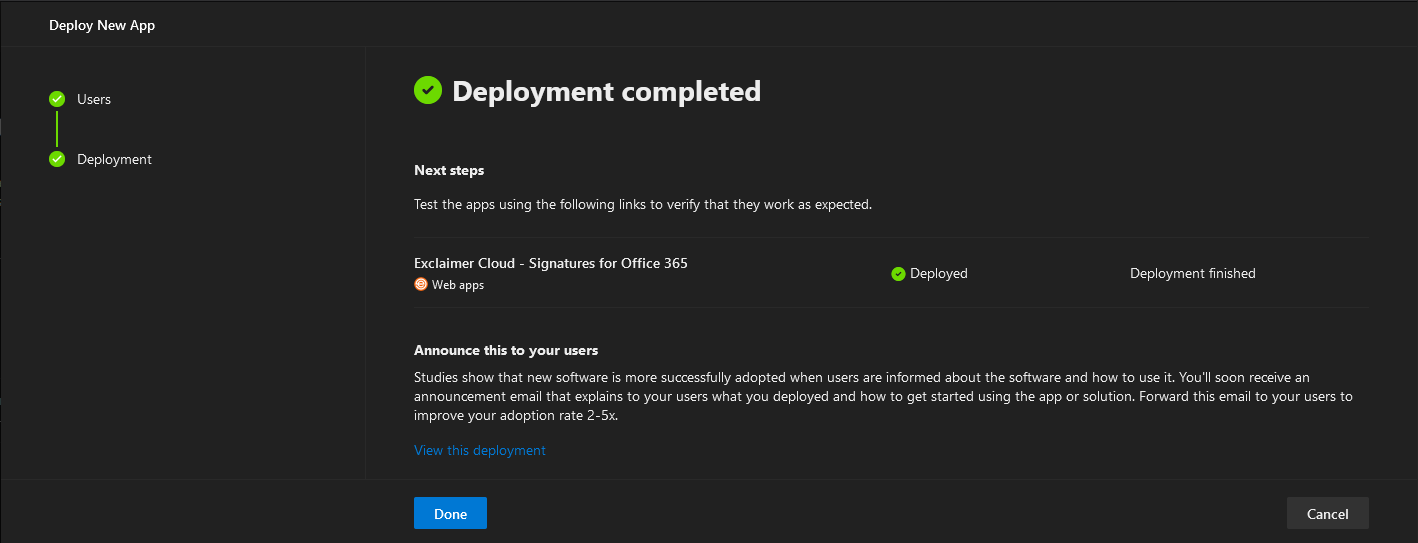Few days back, a new page appeared under the Settings menu in the Microsoft 365 Admin Center, namely Integrated apps. This new page basically serves as a front for the AppSource store experience, scoped down to Microsoft 365 apps. Here’s how the page looks like:
You will find any installed/deployed apps listed on this page, but in my case it looks rather empty. Apart from the short introduction and links to other portals (not even direct link to the corresponding app store within said portals), the only notable UI element is the Get apps button, pressing which opens an embedded view of the store.
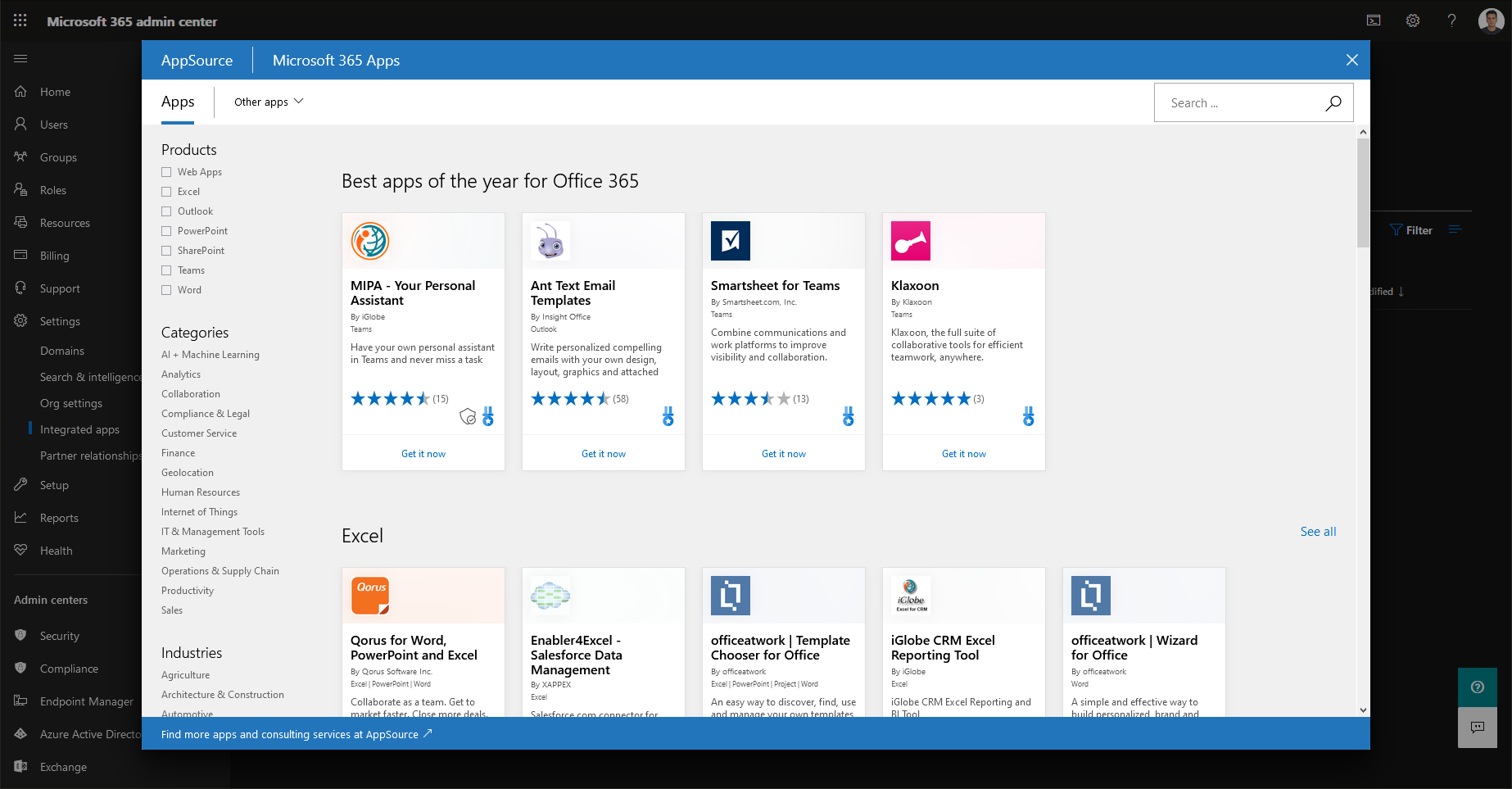 As customary for each new release, the experience has some rough edges, such as being unable to populate your details once you select a given app. Unlike the standalone AppSource portal, which happily recognizes my Office 365 profile and fills in all the relevant data automatically, the Microsoft 365 Admin Center experience results in a blank dialog, as shown below:
As customary for each new release, the experience has some rough edges, such as being unable to populate your details once you select a given app. Unlike the standalone AppSource portal, which happily recognizes my Office 365 profile and fills in all the relevant data automatically, the Microsoft 365 Admin Center experience results in a blank dialog, as shown below:
This part of the experience is optional though, and in some cases you will only be presented with the checkbox/continue prompt. Once you have selected an app and filled in those details or pressed the Continue button, the Deploy New App wizard will launch. For some applications, an initial Configuration page will be made available, while others will take you directly to the Users page. Here, you can specify whether this is a test deployment or not, and decide who to deploy the application to. The choices here are Just me, the Entire organization or Specific users/groups. For the latter, you can select any distribution, security or Office 365 Group. The test deployment toggle has no effect of the user selection process.
Pressing the Next button takes you to the Deployment part of the wizard, where you will need to provide consent for the app, under the Permissions page depicted below. Few useful improvements can be made to this page, such as including an actual link in the “Read the app permissions carefully before proceeding.” warning text, surfacing additional details about the application and its publisher, and most importantly replacing the App capabilities section with more structured representation of the set of permissions required by the app.
Luckily, those details will be presented on the familiar consent dialog which pops up after you press the Accept permissions button. Providing consent is needed to complete the deployment and doing so will update the screen with a green checkbox and Permissions accepted text, allowing you to proceed to the next and final page of the wizard. Here you can review your selection from the previous pages and Finish the deployment. The status of the deployment will be presented as part of the wizard, which is a nice touch, although the Next steps text can use some improvement (depending on the type of application, you might not get a link to test it).
Once a given application has been added/deployed, it will appear in the list control over at the Integrated apps page. Here you can view some basic information about the app and the deployment status, with the only action exposed in the three-dots menu being Edit users. This is another example of where additional information about the app and most importantly the permissions required/granted should be exposed, at least in my opinion. In addition, actions such as Remove app should be made more easily accessible, as currently the only way to do so is to click the app entry in the list control, open the right-hand pane and click the corresponding Remove app action on the Overview page. Additional configuration options are also found only as part of the right-hand pane, where available.
And with that we’ve pretty much covered all aspects of the new Integrated apps experience in the Microsoft 365 Admin Center. While there certainly is some merit behind the idea of having this exposed as part of the admin console, and the UI controls and wizard interface are pleasant, there are some rough edges with the embedding process and overall need to expose some additional details. And of course, Microsoft needs polish the experience, make it uniform across all apps and get rid of the occasional “Something went wrong” type of errors.
One last thing to mention here is that the Centralized deployment page has gone missing from the Settings page, probably being deprecated in favor of the new experience. While you can still access it via the direct link, and the documentation still mentions it instead of the new Integrated apps experience, it seems like the latter will be our single stop to manage apps/add-ins going forward.