Over the weekend, the preview for the new version of the Office 365/Microsoft 365 Admin Center landed in my tenant, so naturally I took it for a quick spin. In case you want to do the same, look for the “Try the preview” toggle in the top left corner of the portal:
The first thing you might notice is that it looks unpolished, and way too bright, but those are of course subjective, so instead lets focus on the page elements. The navigation menu on the left is trimmed and only shows few entries by default, with the option to “Show more” expanding the rest of the menu. This might be seen as a welcome change by people who got lost into the complex navigation menu previously, which featured a dozen or so links to other Admin portals, among other things.
Sadly, clicking the “show more” doesn’t persist across sessions, so if you want to get the expanded menus by default, it’s best to click the new “Edit” button instead and toggle any and all entries you want shown. The selection you make here does persist, and in case you have selected all the available entries, the “Show more” link will disappear. Another set of customizations you can make is to add/remove Cards to the homepage, similar to the experience we have in the “old” portal. The number of cards is fairly limited at this point though, and the “drag & drop” UI used for this functionality is a questionable choice.
Another thing to note is that custom themes do not have effect on the navigation menu. All this should hopefully be addressed in the coming weeks, as the preview gains traction and the feedback comes pouring in. Overall, the customization options should be sufficient once fully developed, and allow you to change your portal from the slim version shown above to the “full” view, akin to the old portal, with ease:
And in case you miss the long menu of “admin portals” we had previously, you now have a dedicated page just for it. You can access it by clicking the “All admin centers” button on the bottom of the navigation menu or directly via https://admin.microsoft.com/AdminPortal/Home#/alladmincenters.
Apart from the homepage, the only part of the portal that has received a significant overhaul at this point is the Users page, and more specifically just the Active users section. The list interface is preserved, with the first column serving as checkbox for each item, but there are numerous improvements throughout. We have customizable columns now, which you can manage via the Choose columns button on the right. We can sort by clicking the column header, or rearrange the columns by dragging them. A Search field is also exposed. A Filter experience replaces the old “views”, which are all migrated. Lastly, a toggle between “normal” and “compact” list has been added.
In terms of actions, you have the option to Add a user or Add multiple users exposed on top. Few additional actions are available under the “…” menu, such as resetting a password, deleting a user or accessing the MFA or Directory synchronization settings.
Selecting a user enabled few additional actions such as Reset password, Assign to groups, Manage roles, and more. The Reset password action is also exposed via the small key icon that appears on the right of the user’s display name when you hover over it. Additional actions are exposed when you click the three vertical dots or you can simply click the user to bring the right pane with all its details. As you can see from the below screenshot, the user’s pane is organized into six sections, surfacing all the actions you are accustomed to from the “old” portal. Management of the individual services assigned to a user is now split between the Licenses and the Apps tab, with the latter listing each individual service name and status. Convenient Filter by and Arrange controls have been introduced here:
Most of the available actions currently “call” the familiar pane-based UI, so you can expect a lot of clicks and flying panes, but I hope we will see some more streamlined experience in the future. Some links such as “Edit Exchange properties” don’t seem to function at present, but that will surely be addressed.
In terms of bulk actions, the old-portal experience is used. By that I mean that once you select a group of users and click one of the available actions, the familiar pane-based “wizards” from the old portal will appear. In what seems like a minor issue, cancelling out of those wizards seems to always bring the new-style pane for the last user in your selection, which can be misleading. Administrative units are also supported in the new version, however there seems to be a minor bug currently that requires you to manually refresh the user list when switching between AUs.
While there are indeed some minor issues with the new User management experience, the overall impression is a positive one. Unfortunately, it is currently only available for the Active users page, and all the others use the old portal controls. The only other page with new experience I’ve noticed was the Billing > Products & Services one, which now features a Grid view by default, with an option to switch to Table view, Filter and Search for subscriptions.
One other thing I’ve noticed is that the Report experience seems to be broken, so if you need access to that section, make sure to switch back to the old experience.
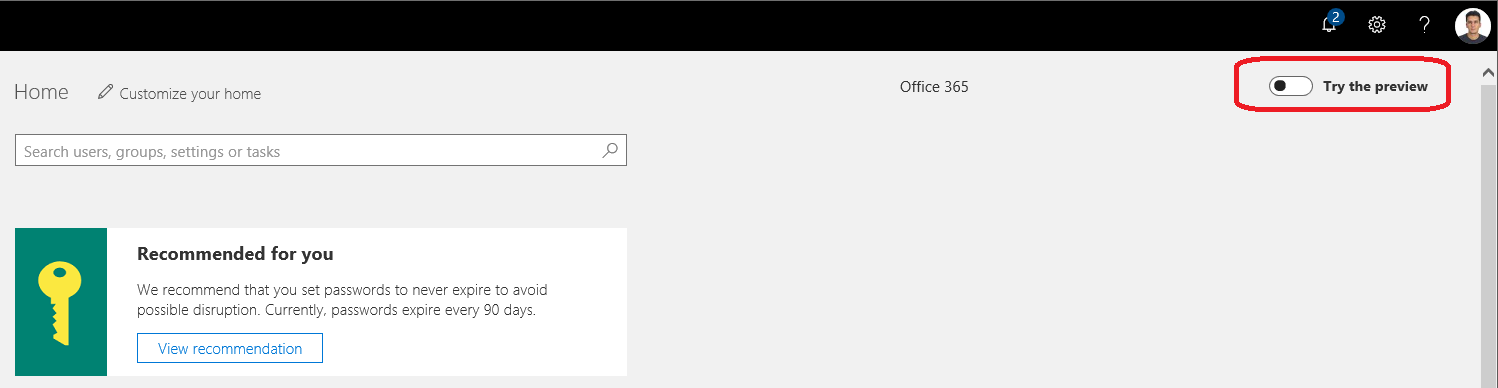
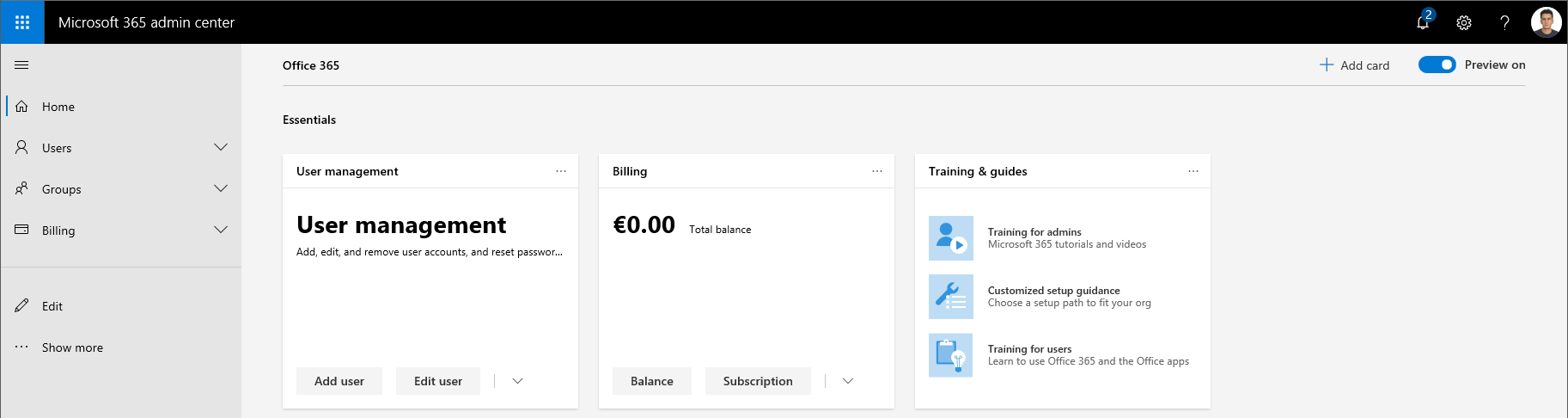
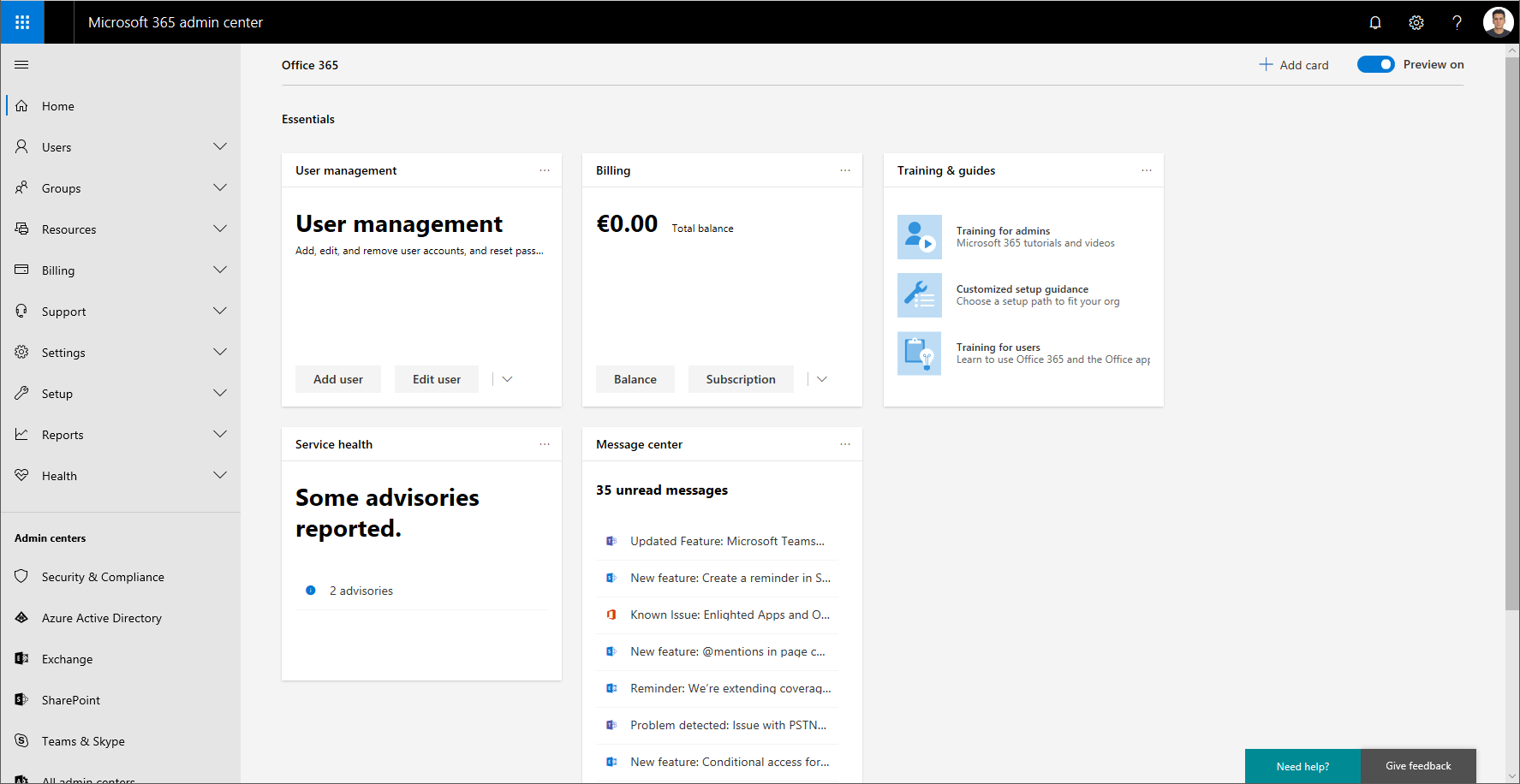

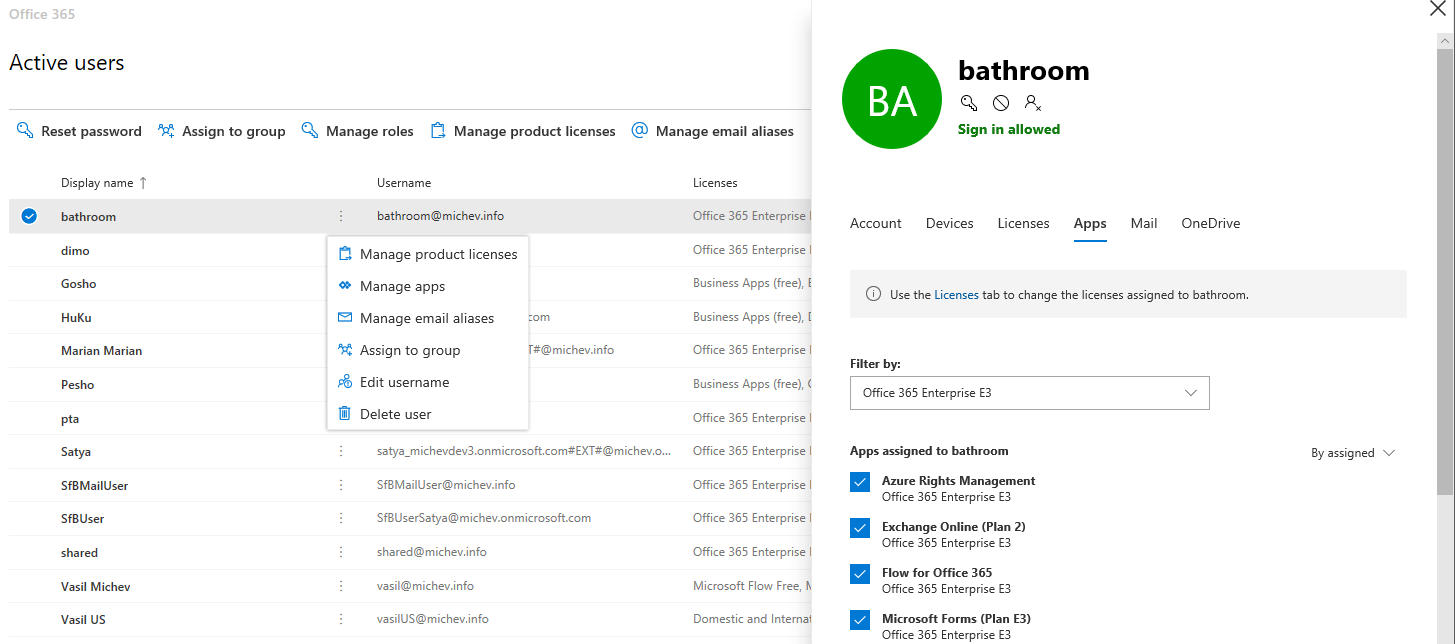

1 thought on “The new Microsoft 365 Admin Center is in Preview – a quick look”