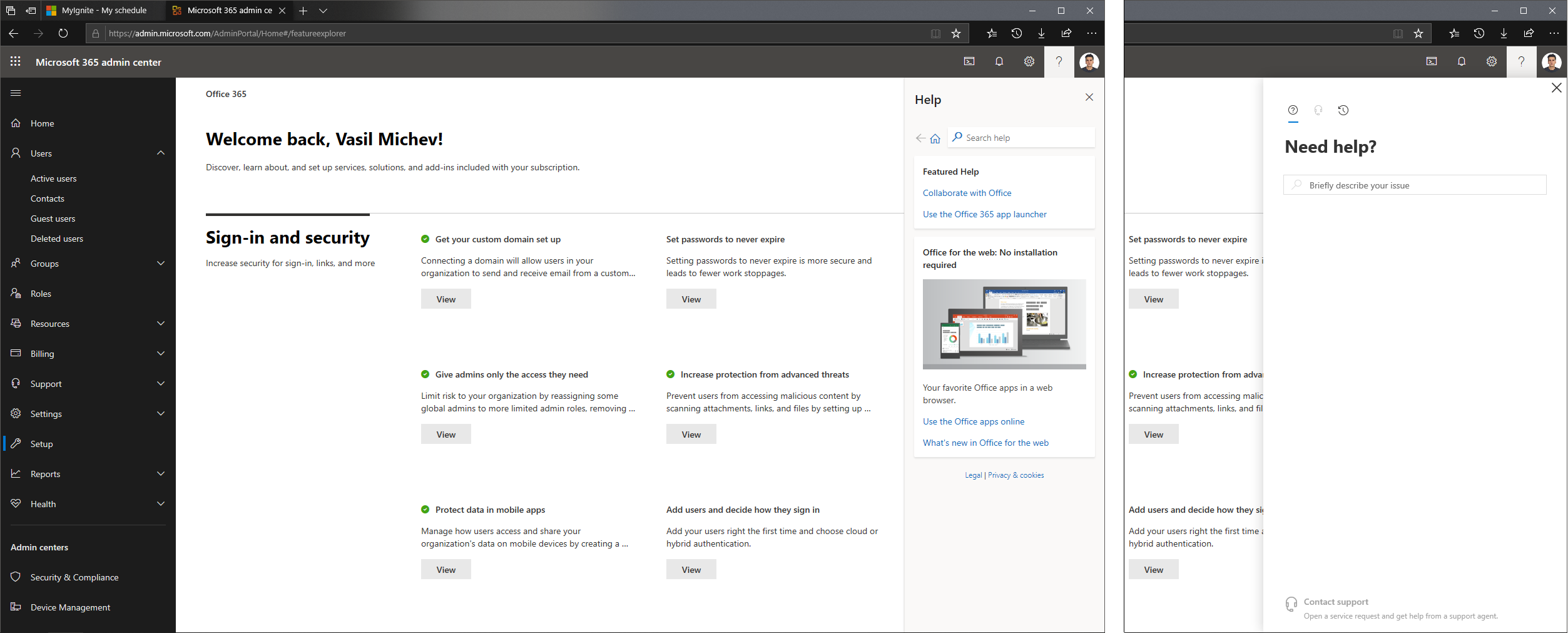Over the past few months, Microsoft has been rolling out some updates on the help pane across different Office 365 workloads. The pane now gives you some contextual recommendations and suggestions around the top issues you might encounter, as well as search functionality powered by the results from support.office.com. Or at least that’s the theory.
As the first and most obvious example, you can try navigating to any page inside the Office 365 Admin Center, then hit the help button there. Instead of actually seeing the help pane, you will be presented with the “vastly improved” service requests pane. Makes sense I suppose, as an admin user you shouldn’t really need help, and when you do need it, you obviously must contact the support agents. And since being able to access the support requests pane is tied in to you having the corresponding roles assigned, guess what happens when you open the portal as a user with some limited role, say a Security Reader, and hit that button. Why nothing of course, you can press and press it how many times you like, and it will not result in anything.
Actually, the above is not entirely true. If you open the admin center via the https://admin.microsoft.com link and stay on the landing page, hitting the help button will actually bring the help pane, along with the Custom help desk info. If you however navigate to any other page within the admin center, including returning to the landing page, hitting the button will result in displaying the service requests pane. Always nice to have uniform experience! Luckily, the Help pane will stay open while you navigate between pages, unless you decide to close it. Which in turn you should do by pressing the “x” button on top, as pressing the “?” (Help) button will toggle the service requests pane once you navigate away from the landing page.
Within other administrative endpoints, such as the EAC or the Teams Admin Center, the help button works as expected, but the actual “recommendations” presented there include things like “Install Office”, “Where’s my app” or “Give Office 365 a try”. That last one is a hoot! Overall, the Office 365 Admin Center is the only one that gets any in-context content displayed on the Help pane, if you can even see the Help pane that is. On the positive side, at least they didn’t remove the “Show cmdlet logging” option from within the EAC, which is still accessible by pressing the Help button on top.
As a side effect to all this, Office 365 Global admins will have to deal with slight inconveniences when working with the Custom help desk functionality, as they simply cannot preview the changes they make from within the Office 365 Admin Center. Navigating to any other admin portal or web app should expose the changes though, although I would really recommend that you do so in a private session as there seems to be a lot of caching being done and no matter how many times I try to refresh OWA, my GA account never sees the custom help desk info exposed within the Help pane therein.