Today, the good folks at Microsoft released (an early preview version of) the Teams PowerShell module. The version is dubbed 0.9.0, and again, is a Preview one. The module has been one of the common asks from Office 365 admins, as PowerShell is the tool of choice when it comes to automation.
Do not get overexcited though, this is an initial release, not even in GA status. There are not many cmdlets available (23 to be precise) and lots of issues. Still, if you want to give it a try, you can download the module from the PowerShell Gallery here: https://www.powershellgallery.com/packages/MicrosoftTeams/
Here’s the full list of cmdlets:
[20:03:22][O365]# Get-Command -Module MicrosoftTeams CommandType Name Version Source ----------- ---- ------- ------ Cmdlet Add-TeamUser 0.9.0 MicrosoftTeams Cmdlet Connect-MicrosoftTeams 0.9.0 MicrosoftTeams Cmdlet Disconnect-MicrosoftTeams 0.9.0 MicrosoftTeams Cmdlet Get-Team 0.9.0 MicrosoftTeams Cmdlet Get-TeamChannel 0.9.0 MicrosoftTeams Cmdlet Get-TeamFunSettings 0.9.0 MicrosoftTeams Cmdlet Get-TeamGuestSettings 0.9.0 MicrosoftTeams Cmdlet Get-TeamHelp 0.9.0 MicrosoftTeams Cmdlet Get-TeamMemberSettings 0.9.0 MicrosoftTeams Cmdlet Get-TeamMessagingSettings 0.9.0 MicrosoftTeams Cmdlet Get-TeamUser 0.9.0 MicrosoftTeams Cmdlet New-Team 0.9.0 MicrosoftTeams Cmdlet New-TeamChannel 0.9.0 MicrosoftTeams Cmdlet Remove-Team 0.9.0 MicrosoftTeams Cmdlet Remove-TeamChannel 0.9.0 MicrosoftTeams Cmdlet Remove-TeamUser 0.9.0 MicrosoftTeams Cmdlet Set-Team 0.9.0 MicrosoftTeams Cmdlet Set-TeamChannel 0.9.0 MicrosoftTeams Cmdlet Set-TeamFunSettings 0.9.0 MicrosoftTeams Cmdlet Set-TeamGuestSettings 0.9.0 MicrosoftTeams Cmdlet Set-TeamMemberSettings 0.9.0 MicrosoftTeams Cmdlet Set-TeamMessagingSettings 0.9.0 MicrosoftTeams Cmdlet Set-TeamPicture 0.9.0 MicrosoftTeams
Unfortunately, many of the cmdlets don’t seem to work as expected, and the ones that do require you to use GUIDs in order to reference the TeamID, so the experience can definitely be improved. But hey, it’s a first step, and it does allow some cool stuff even in this crippled state.
For example, here’s how to view and change some of the Team settings.
[20:16:11][O365]# Get-TeamMemberSettings -GroupId c7442983-e654-40b1-a73b-fef16f6a88e6 AllowCreateUpdateChannels : True AllowDeleteChannels : True AllowAddRemoveApps : True AllowCreateUpdateRemoveTabs : True AllowCreateUpdateRemoveConnectors : True
In case you don’t want to type in GUIDs, this variation will do:
[20:16:17][O365]# Get-TeamMemberSettings -GroupId (Get-MsolGroup -SearchString TeamOne).ObjectId AllowCreateUpdateChannels : True AllowDeleteChannels : True AllowAddRemoveApps : True AllowCreateUpdateRemoveTabs : True AllowCreateUpdateRemoveConnectors : True
To prevent users from adding or removing connectors, use:
[20:17:08][O365]# Set-TeamMemberSettings -GroupId (Get-MsolGroup -SearchString TeamOne).ObjectId -AllowCreateUpdateRemoveConnectors $false [20:17:51][O365]# Get-TeamMemberSettings -GroupId (Get-MsolGroup -SearchString TeamOne).ObjectId AllowCreateUpdateChannels : True AllowDeleteChannels : True AllowAddRemoveApps : True AllowCreateUpdateRemoveTabs : True AllowCreateUpdateRemoveConnectors : False
We can confirm that the changes are made via the UI as well:
Expect additional examples and more details as the module matures 🙂
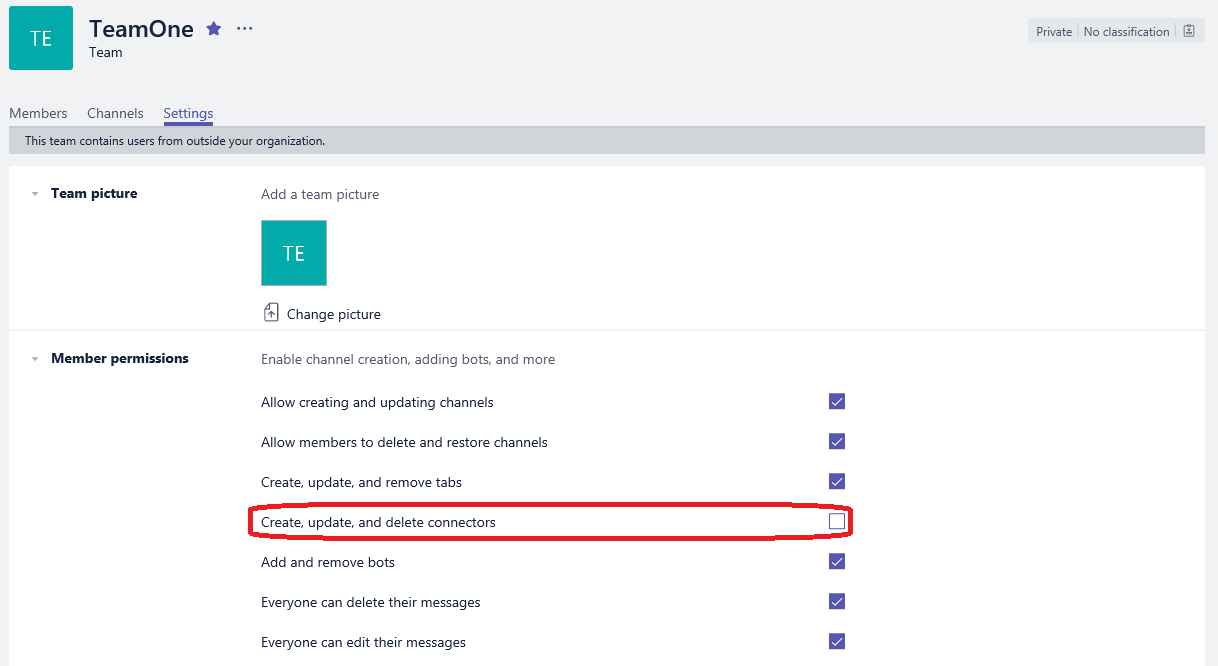
I have used the new “New-Team” & “Add-TeamUser” commands to bulk-create and fill some (school) teams. This works flawlessly. The teams appear immediately in the browser. There is one problem: In the browser the tab “Assignments” does not appear on the Team-page.
What do I wrong? Anybody?
=====code========
$myteam = New-Team -DisplayName $teamname -Description $teamname -Alias $teamname -AccessType Private
if ( $? ) {
# creating team was successfull: now add members & owners
Write-Host $(“Team ” + $teamname + ” : success”)-foregroundcolor Green
Write-Host “sleeping before adding members……”
sleep 10
# add owners to the team
foreach ( $o in $owners) {
Add-TeamUser -GroupId $myteam.GroupId -User $o.UserPrincipalName -Role Owner
}
# add members to the team
foreach ( $m in $members) {
Add-TeamUser -GroupId $myteam.GroupId -User $m.UserPrincipalName -Role Member
}
}
else {
# creating team failed….
Write-Host “error creating $teamname” -foregroundcolor Red
}
====end code ==========
Hey Tanya, the module (and the underlying API) is still in Preview, so issues are expected. In addition, with the Groups/Teams model, some operations are performed asynchronously, and it takes some time for the changes to be visible across all modalities.