It’s finally happening! After years and years of requesting this feature, and after finally being promised back at Ignite 2019, Microsoft has now started deploying an update to the Outlook Web App that allows users to send as aliases (additional proxy addresses) configured on their mailbox. The feature is listed as ID 59437 on the Roadmap site, and still marked as Rolling out, so it might not yet be available across all tenants and geos.
Here’s how the feature works. First, you need to open your OWA Settings, navigate to the Mail tab > Compose and reply. Look for the Addresses to send from section down the page. Therein, you will be presented with a list of all proxy addresses configured for your mailbox, with the primary SMTP address being automatically selected (and listed twice?). Select any and all secondary SMTP addresses (aliases) you would like to be able to sent from. Note that you cannot unselect the primary SMTP address, changing that still remains an admin-level operation. While you’re on the same page, you can also toggle the Always show From setting to make the next step easier.
After selecting alias(es) you want to be able to send from, simply go back to the OWA Mail page and compose a new message. If the From button is missing, go back to Settings > Mail > Compose and reply and toggle it under the Message format section. Alternatively, press the three dots (…) button and select Show From. Now that you have the From button visible, you can click on it to bring forth a list of addresses you can use. From top to bottom, you will see your Primary SMTP address, any additional/secondary email addresses you selected under the Settings dialog, any addresses you might have previously used to Send As/Send on behalf (for shared/delegate mailboxes or Groups, this requires you have the necessary permissions), as well as an option to type an address directly.
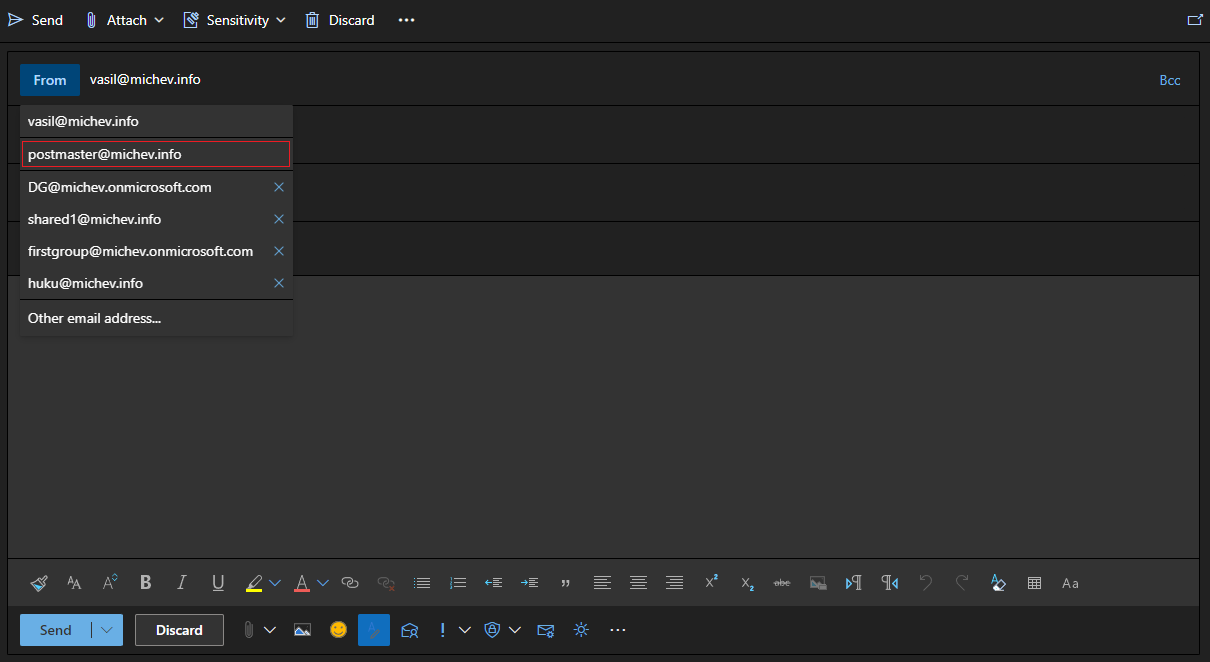 That’s all there is to it really. Proceed to compose your message as usual, then send it. The recipient should now see the alias you selected. Examining the message headers, you will find that the selected alias will now used to populate the From, smtp.mailfrom and Return-Path values, whereas your Primary SMTP address value should not be listed anywhere.
That’s all there is to it really. Proceed to compose your message as usual, then send it. The recipient should now see the alias you selected. Examining the message headers, you will find that the selected alias will now used to populate the From, smtp.mailfrom and Return-Path values, whereas your Primary SMTP address value should not be listed anywhere.
The Settings dialog description suggests that you should also be able to just type in any of the aliases directly. That doesn’t seem to hold true currently. While you can press the Other email address entry and start typing your alias, OWA will try to resolve it to your Primary SMTP address instead. If you do manage to avoid all the helpful “autocomplete” behavior, the message will still be sent via the Primary alias. The only way to work around this seems to require having actually selected the secondary alias in the Settings dialog beforehand. Once you do that though, it will be listed under the From menu, so no point in typing it manually. And of course once you use a given alias to send a message, it will also be listed under the “recently used” entries in the From menu.
That’s it in a nutshell, the long awaited “send as alias” feature, now readily available in the Outlook Web App. We’ll have to wait and see how long it will take for Outlook to follow suite and enable this feature, across the desktop and mobile apps. Hopefully in the next two years 🙂
/// UPDATE
Seems I forgot to mention that the feature needs to also be enabled tenant-side, by means of executing the following cmdlet:
Set-OrganizationConfig -SendFromAliasEnabled $true
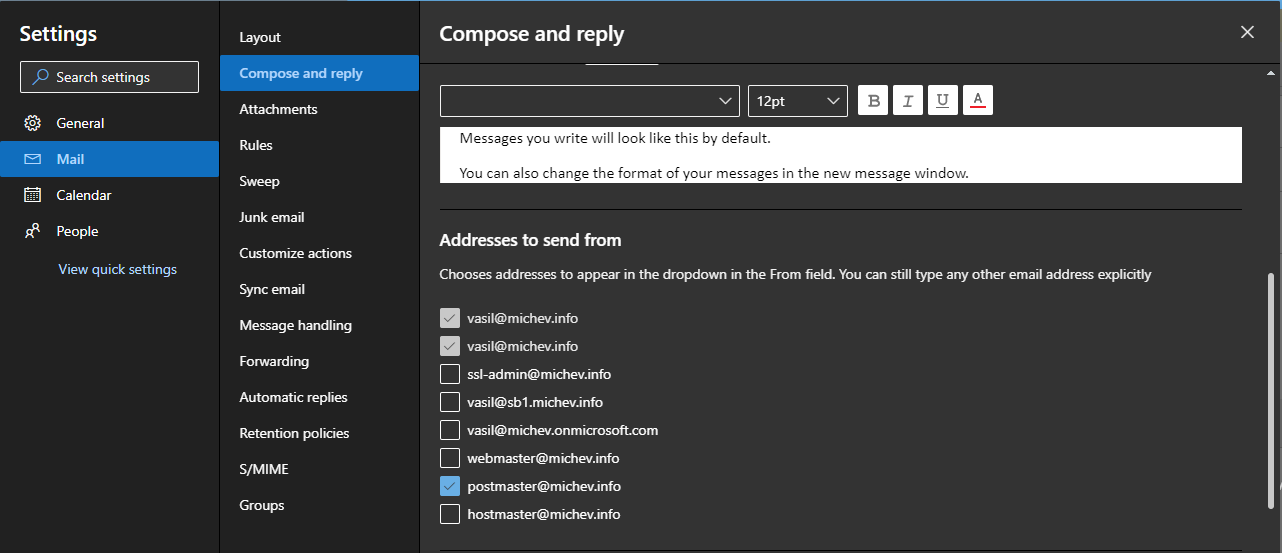
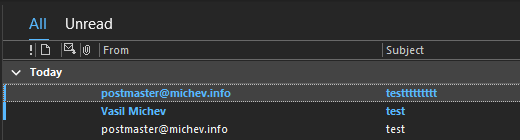
It’s a bit janky in that its missing the sender info, so rather than saying User Name it just displays the alias email address..
Google for the add-in “SmartReply 365 for Outlook” – it will solve the problem.
It also works in Outlook for Windows. But I did not find a way how to make it work in Outlook for Mac. Anyone?
Finally! I can get rid of all those shared mailboxes :):)
Maybe once it’s available in Outlook 🙂
I think it is, though it does initially require you to type in the given alias that you want (From, Other Email Address). It remembers them though for easy selection the next time.