Since forever, Outlook has had the Connection status dialog, which you can access by right-clicking on the tray icon while holding the CTRL key. Said dialog displays some details around the connections made by Outlook across each of your accounts, including the connections maintained for access to the Online archive, Public folders or Microsoft 365 Groups. In case you don’t know what I’m talking about, here’s a screenshot:
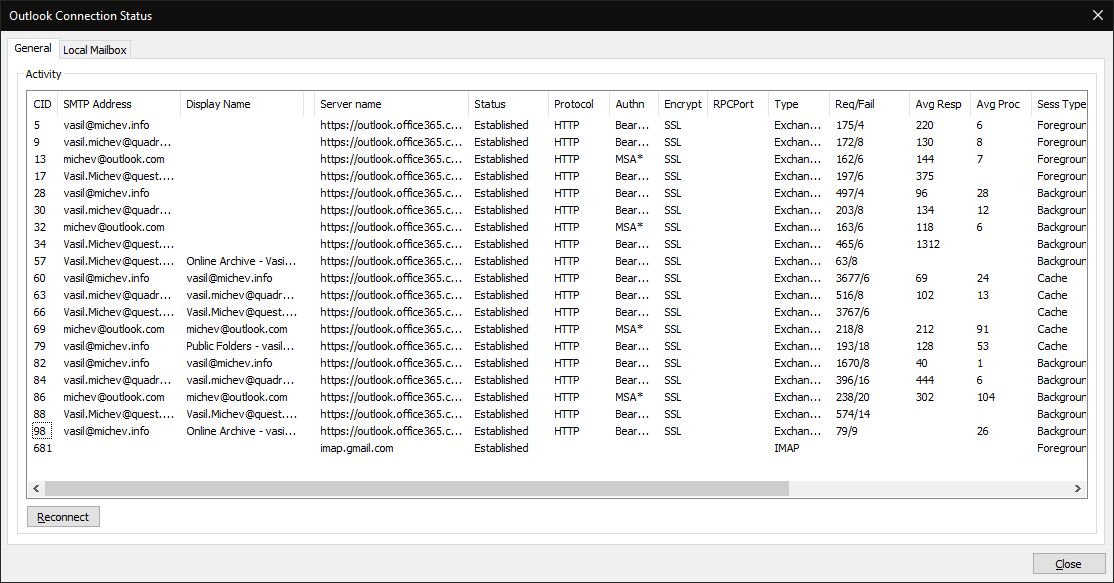 One thing that has always bothered me about this dialog is that we cannot select anything in the list box, let alone copy the information presented therein. At least I thought so. Turns out, you can double-click on any of the entries to bring up an additional dialog, dubbed Connection status details. Here, you will be presented with the response headers for the last request that failed, as shown below:
One thing that has always bothered me about this dialog is that we cannot select anything in the list box, let alone copy the information presented therein. At least I thought so. Turns out, you can double-click on any of the entries to bring up an additional dialog, dubbed Connection status details. Here, you will be presented with the response headers for the last request that failed, as shown below:
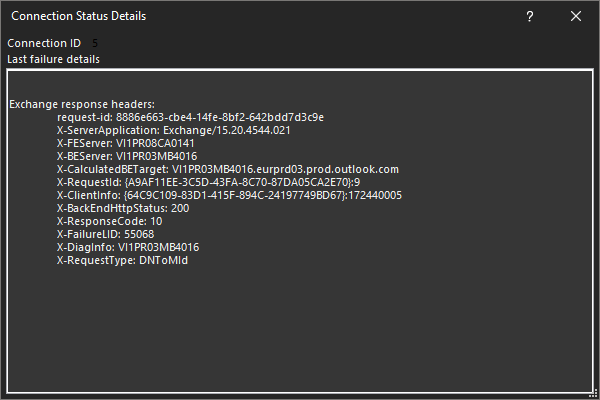 Apart from the connection ID, which is barely visible when using the dark theme, you will get some useful information such as the front-end and back-end server names, the request ID and status code, all of which can be useful for troubleshooting connectivity issues with Microsoft 365 support. It will also give you the server version, which has proven to be an important detail in many issues, given the wide spread of builds you can find even for mailboxes in a small sized tenant.
Apart from the connection ID, which is barely visible when using the dark theme, you will get some useful information such as the front-end and back-end server names, the request ID and status code, all of which can be useful for troubleshooting connectivity issues with Microsoft 365 support. It will also give you the server version, which has proven to be an important detail in many issues, given the wide spread of builds you can find even for mailboxes in a small sized tenant.
The best part is that you can actually copy data out of this dialog, so you don’t have to rely on screenshots and such. I know, minor thing, but never knew about it. Think of this as a quick way to get some Outlook logs, without having to toggle flags or restart the client. Of course, the information presented here is quite limited compared to the full logs. And if you have an incredibly stable connection that never fails, double-clicking will result in showing an empty dialog. Then again, in such scenarios you probably don’t even care about the Connection Status dialog 🙂
How can I collect all the information from that GUI window obove with (remote?) PowerShell directly for user’s outlook? I don’t want the user to take screenshots. At best, he should start a script that I send to him.
You should read other people’s blogs more often 🙂
https://eightwone.com/2019/05/06/outlook-connection-status-details/
Whoops, guilty! Glad we agree on this little gem though 🙂
You always learn something 🙂 I don’t remember if i ever tried to double click anything in this dialog.