The clutter created by Office 365 Groups adoption across organizations is slowly turning into a problem, and Microsoft is taking the first steps to address the issue. In case you have missed it, the following message appeared on the Office 365 Roadmap recently (Item ID 26955):
Being the curious type, I tried to find out what the corresponding Unified Group attribute will govern this in PowerShell and it seems that the answer is: –HideFromExchangeClients. The cmdlets against witch to use this parameter is of course Set-UnifiedGroup, and here’s an example of it’s usage:
Set-UnifiedGroup Team688 -HideFromExchangeClients
Note that this is a switch parameter, thus it does not require a value if you want to enable the behavior. If you want to disable it, or simply want to use a consistent syntax, you can also do it by providing the $true or $false value. For example:
Set-UnifiedGroup Team688 -HideFromExchangeClients:$true
To check the status of this setting across your Office 365 Groups, look at the HiddenFromExchangeClients attribute (yes, the name is actually different, hidden vs hide):
# Get-UnifiedGroup | Ft Name,Alias,Hidd* Name Alias HiddenGroupMembershipEnabled HiddenFromExchangeClients HiddenFromAddressListsEnabled ---- ----- ---------------------------- ------------------------- ----------------------------- SharePoint SharePoint False False True Team_6ae98f5c3d Team False False False Team688_e7690edf9f Team688 False True True
To disable the setting use the following:
Set-UnifiedGroup Team688 -HideFromExchangeClients:$false
A warning is due here. Setting the value of the HideFromExchangeClients parameter automatically toggles the value of the HiddenFromAddressListsEnabled as well, so keep that in mind. This goes for both enabling and disabling the HideFromExchangeClients setting! You can still toggle the HiddenFromAddressListsEnabled attribute individually, although I have no information as to whether having different values for those two parameters is a supported configuration or not.
Which brings us to another topic – support for this feature in the Outlook and OWA clients. Even after waiting few days, no apparent changes were observed in the list of team-related Groups displayed in either of the clients, so it seems like the relevant code changes are yet to be pushed. As the feature is still “under development”, this is not a surprise, but it’s again something to keep in mind. I will update the article once the changes are rolled out and will also try to include a matrix of the desired/possible combinations of the two parameters discussed above.
Lastly, it’s worth reminding that Exchange is just one of the workloads that display a list of Teams/Groups. While this feature is a good start, I do hope Microsoft will address the numerous examples of feedback from customers and MVPs in regards to the junk created by Groups across the service. Some go as far as campaigning for individual toggles for each Group component (Mailbox, OneDrive store, Planner, Team, etc), which is unlikely to happen unless Microsoft revamps the Groups model entirely. But as more and more Groups appear in our directories, it’s clear that some improvements are needed, and fast.
UPDATE: Both Outlook an OWA now correctly respect this setting. Any Groups for which HideFromExchangeClients is set to True will not be visible on the left nav menu, however you can still access them on demand (use Browse Groups in Outlook or the full path to a Group in OWA).
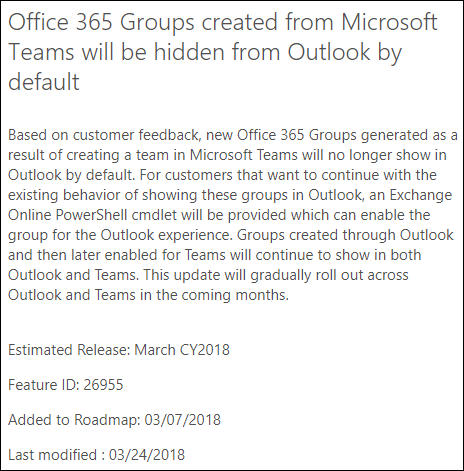
The only way I know to add external users in SharePoint is by using Outlook. Does the HiddenFromExchangeClientsEnabled option prevent adding externals in SharePoint?
No, not that I know of.
Has anyone tackled this for groups created AFTER you’ve run a command like Get-UnifiedGroup | Set-UnifiedGroup -HiddenFromExchangeClientsEnabled:$True
Asked differently, is there a way to made -HiddenFromExchangeClientsEnabled:$True the default for a tenant
Nope, you’ll have to run it periodically. Although $true is the default setting for any Team-enabled group nowadays.
very use full. i made the changes and working fine
More info.
“-HiddenFromExchangeClientsEnabled $False” doesn’t work. It has to be formatted with a colon, like this: “-HiddenFromExchangeClientsEnabled:$False”.
It would be AWESOME if Microsoft introduced some internal standards for consistency of behavior in their PowerShell modules.
For anyone who gets here via google, the command you actually need to hide all 365Group mailboxes from GAL is:
Get-UnifiedGroup | Set-UnifiedGroup -HiddenFromAddressListsEnabled $true
You can modify the set command to specify individual mailboxes.
The command in the author’s article refers to the object being visible in outlook which is normally desireable (i.e. does not need to be changed).
Hi Vasil Michev
Have you tried setting
Set-UnifiedGroup NiceGroup HiddenFromExchangeClientsEnabled:$true
after setting it to false? This gives the user the option to add “NiceGroup” in OWA client just fine, but as soon as the user refreshes the browser, the group is gone and user has to add the group again. Bug ? Feature?
Hi.
The HideFromExchangeClients option is missing in Exchange Online Shell. Do you know if it is an preview feature ? Thank you
It has been available for a while, but it’s now renamed to HiddenFromExchangeClientsEnabled. I’ve updated the article accordingly.