Not sure if this has been available since the introduction of the Send As Alias feature in Microsoft 365 a while back, but it turns out you can actually use the feature with Shared mailboxes too. There are certain prerequisites though, so let’s go over them step by step.
First, you need to make sure that the Send As Alias feature is enabled for your tenant. This is an admin-level operation, performed via PowerShell (Get-OrganizationConfig) or the EAC UI (go to Settings > Mail flow or directly here). If you need to toggle the feature on, you can do so again from PowerShell or the EAC UI:
Set-OrganizationConfig -SendFromAliasEnabled $true
Once the feature has been enabled, you are free to use it, but not without some additional configuration first. At the time of writing, Outlook still does not support configuring which aliases you can use for sending (I’m using version 2208 on the Semi-annual channel), so you have to head over to OWA for this step. And since we want to configure this for a shared mailbox, OWA is actually the better choice here, as it’s easier to access a shared mailbox from within OWA.
Here, we need to mention the other prerequisite. In order to access OWA setting’s dialog for the shared mailbox, you need to be granted Full Access permissions, which is again an admin level operation. You can of course ask the admin to perform the configuration on your behalf. In any case, the steps you need to follow are detailed below.
First, open the shared mailbox by going to OWA, clicking your portrait icon in the top right corner and selecting Open another mailbox. Type in the address/name of the shared mailbox in question, then press the Open button. This is the step where you need the Full access permissions, as without them you will not be able to access the shared mailbox. If permissions have been granted, the shared mailbox will open in a new tab. Alternatively, you can open a new tab and enter the “direct” address to a shared mailbox in the form https://outlook.office.com/mail/shared@domain.com/.
Once this happens, hit the Gear icon on top (Settings) and select View all Outlook settings. In the Settings dialog, go to the Mail tab > Compose and reply. Look for the Addresses to send from section down the page. Therein, you will be presented with a list of all proxy addresses configured for the shared mailbox, with the primary SMTP address being automatically selected. Select any additional aliases you would like to be able to send from. While you’re on the same page, you can also toggle the Always show From setting to make the next step easier.
With that, we’ve enabled sending as additional aliases for the shared mailbox in question. At this point Full access permissions are no longer needed, although if you do have Full access permissions, you will have another option to send messages, as we will see below.
Next, we can actually send the message. Since we are trying to do so for a shared mailbox, and not our own, we will also need to meet another prerequisite, namely having Send As permissions on the shared mailbox. This is yet another admin level operation that needs to be performed before attempting this.
If all the prerequisites have been met, with the alias enabled for sending and you granted Send As permissions on the shared mailbox, simply compose a new message. Make sure the From box is shown, by pressing the … menu on top and selecting it as needed. Next, hit the From button, then select the Other e-mail address… entry. This will place the cursor in the From field, where you can now enter the alias you want to send from. An important note is due here – do not select any autosuggested or resolved entry. Type in the full alias, and once it gets resolved to the shared mailbox, highlight it, then press the X on the right.
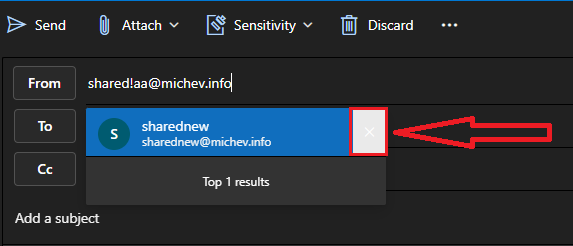 You will know whether you’ve completed this step correctly by looking at the value for the From address. If it gets resolved (replaced) with the name of the shared mailbox, you need to repeat the process anew, by pressing the From button ans selecting Other e-mail address. If the full email alias remains visible, you are good to go. Configure the rest of the fields as needed and when ready, press the Send button.
You will know whether you’ve completed this step correctly by looking at the value for the From address. If it gets resolved (replaced) with the name of the shared mailbox, you need to repeat the process anew, by pressing the From button ans selecting Other e-mail address. If the full email alias remains visible, you are good to go. Configure the rest of the fields as needed and when ready, press the Send button.
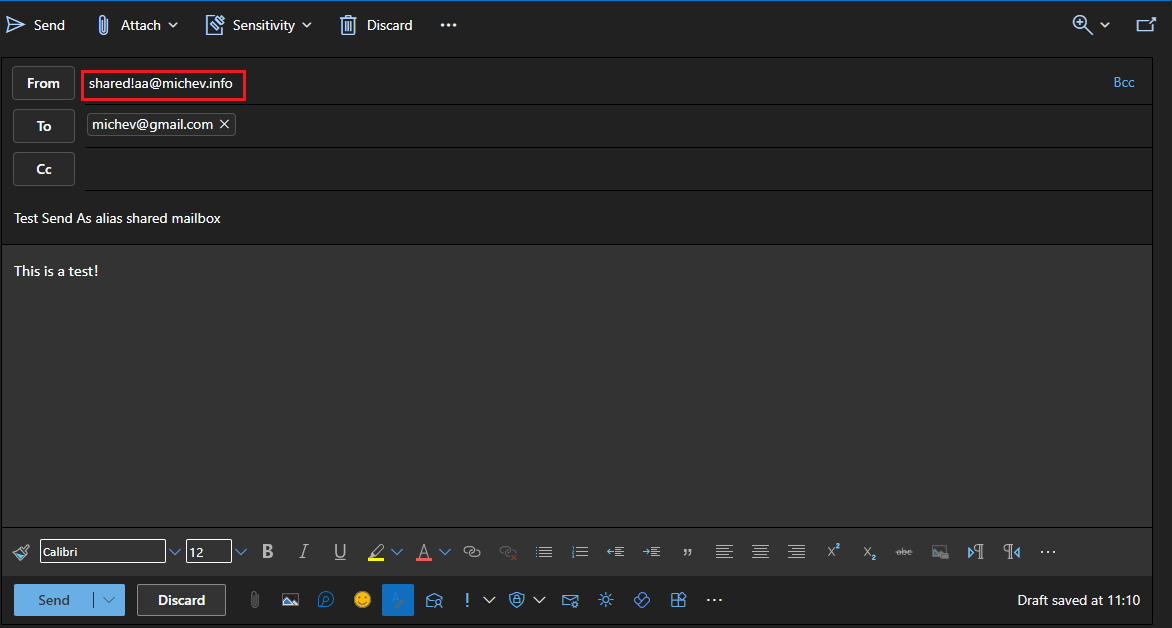 That’s all there is to it. The process isn’t complicated, but you do need to understand the steps involved and all the prerequisites. If you have Full access permissions to the shared mailbox, you can simplify the sending part by opening the shared mailbox in OWA and compose the message from this tab, instead of using your own mailbox. Much like with your personal mailbox, any “Send As” aliases you’ve configured on the shared mailbox will be visible under the From button menu, so you can readily select it therein, instead of having to type the address and play with the auto-resovle functionality.
That’s all there is to it. The process isn’t complicated, but you do need to understand the steps involved and all the prerequisites. If you have Full access permissions to the shared mailbox, you can simplify the sending part by opening the shared mailbox in OWA and compose the message from this tab, instead of using your own mailbox. Much like with your personal mailbox, any “Send As” aliases you’ve configured on the shared mailbox will be visible under the From button menu, so you can readily select it therein, instead of having to type the address and play with the auto-resovle functionality.
Interestingly, I haven’t been able to get Outlook to send a message correctly as an alias of a shared mailbox. It seems to always generate an NDR message, with the error being I’m trying to Send on behalf of the shared mailbox. I’ll play with the permissions a bit more, and test with a version on the Current channel, to see whether the behavior changes. In any case, OWA works for this scenario, so there you have it.
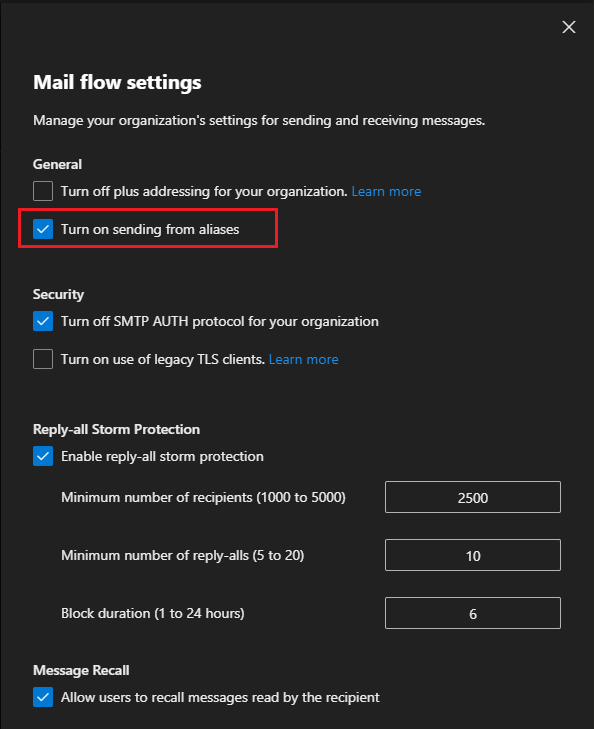
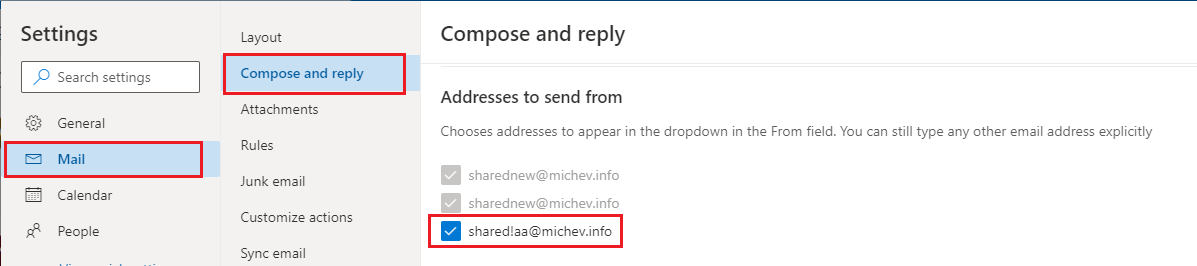

In the latest Outlook online, once you finish typing in the alias into the from field there’s a link “Use this address…” under the entered address. Click it to confirm the alias. It works fine after that.
Thank you very much for this guide. It saved me a lot of grief.
Hi Guys,
that opion crossed my mind and it could be great for our company to use that. But, it doesn’t work. If I’m sending with the alias address of a shared mailbox, on the recipient site the “from” field is the primary one, on the first look.
If I’m replying, I’am replying to the primary one, not the alias-address. The idea behind that for me is to have 1 shred mailbox and maybe 3,4 alias-adresses which one you can use for sending and of course recieving and with inbox rules move to “aliasaddress-inbox-folders” so the user can see, which address was used. But that doesn’t work .
The option in the organisation is set to $true, I’ve full access and send as access rights, in OWA enabled alias address to sent from, can chooese them, send them, and receiving it with the alias address somehow, the dispay name on the other hand is of course not the alias, hmm, okay, but, the return-path is the alias address, but if I’m replying, just press reply button, the primary address is used instead of the alias one.
So, all that doesn’t work correctly or as I thought it would be… Am I understanding it wrong or doing something wrong or both?
Thx ????♂️
If the recipient it seeing the “primary” alias on their end, you haven’t configured the feature correctly, or are sending messages with a client that does not support it. The recipient should be seeing the alias you selected, and when replying, he will be replying to said address, not the primary one.
Hey Vasil,
hmm, no they are configured as they should be, except of that SMTP Auth protocoll. Everything else is configured as shown in your screenshots resp. text.
If I’m sending with an alias of a shared MBX, I’m receiving the mail with the displayname of the shared MBX. If I’m then replying, I see in the quoted area the displayname followed by alias emailladdress in like
SHAREDMAILBOX Displayname
But the reply mail is addressed to the primary emailaddress of the shared mailbox… I don’t know why.
Could it be related with set-remotedomain -displaysendername $true/$false? We’re having a hybrid enviroment with
DomainName : XXXXXXXX.mail.onmicrosoft.com
DisplaySenderName : True
UseSimpleDisplayName : False
AdminDisplayName :
Name : Hybrid Domain – XXXXXX.mail.onmicrosoft.com
DistinguishedName : CN=Hybrid Domain – XXXXXX.mail.onmicrosoft.com,CN=Internet Message Formats,CN=Global Settings,CN=XYZXYZXYZ,CN=Microsoft
Exchange,CN=Services,CN=Configuration,DC=abc,DC=bla
DomainName : XXXXXX.onmicrosoft.com
DisplaySenderName : True
UseSimpleDisplayName : False
AdminDisplayName :
Name : Hybrid Domain – XXXXX.onmicrosoft.com
DistinguishedName : CN=Hybrid Domain – XXXXXX.onmicrosoft.com,CN=Internet Message Formats,CN=Global Settings,CN=XYZXYZ,CN=Microsoft
Exchange,CN=Services,CN=Configuration,DC=abc,DC=bla
If I’m sending the email to extern (from the alias address) I have the same issue.
I’m kinda lost. With my private accounts, I do not have such problems, those work as designed, for example posteo oder mailfence. So, it should work with our exchange as well…
????♂️
Not sure, sorry, I never tested how this behaves in Hybrid environments. Might not even be supported in such scenarios.
Hello Markus ,
I had this same issue with a user in my Hybrid environment.
In the end i had to enable and disable the outlook cache for it to notice the change in the mailbox configuration allowing the Alias to be used.
Kind regards ,
Xavier
Hi All
I know this is an old thread but was just palying with this
Outlook Web Access (Shared mailbox open) – works as described above
Outlook Web Access (As additional mailbox in personal view) – works as described above, mindful to not allow auto fill
Outlook (2303) – Partially working
– A new email setting the From address to the alias – remaps to mailbox address 🙁
– Reply email to email sent to alias – Alias automatically selected as from – goes out as from the alias.
Need to check outlook version – another user with same permissions
Outlook web access – no issues works as described
When sending as the shared mailbox primary address no issues – sent as the shared mailbox
Selecting an alias – bounces as “no permission to send on behalf” for every alias. seems to not be invoking the send as permission
Erm, I’m not sure I ever saw it working in Outlook. Just tested and is still broken for me (2304 here). OWA works fine.
Let me ping few folks just in case…
Hi Clover,
Have you find a way to fix this? We are facing the exact same problem, new mails from a migraded user are remapped to their primairy address.
I also did the same test with a “cloud-only” user and on that account everything is working as expected., also with new mails. It seems to be a problem with a Exchange -> Exchange Online migrated mailbox.
Hi Vasil,
Thanks for your detailed post. Though… I still cannot get it done!
I’ve carefully followed all your steps.
And checked all permissions are correctly configured both in Exchange administration and Outlook config.
I can send from the alias direction (info@cngsolutio.es) directly in the shared mailbox OWA.
But, when trying to do so from MY own OWA (and the Shared Mailbox configured in it)… There’s no way to see the shared mailbox alias in the From: field.
If I try to type it, automatically turns to the shared mailbox default or main direction (info@getpericial.es).
Any suggestion?
I arrived to you thanks to this forum in which you said firmly “Yes, you can send from the alias of a shared mailbox”. I know this is correct. But… Is still correct to say…?
“Yes, you can send from the alias of shared mailbox directly from your own Outlook”.
I guess, no. ????
Still works fine here mate. In OWA that is. Make sure to press the escape key after you type in the address and the suggested entry pops up. If you don’t press escape, it will “resolve” the address to the primary one.
Hi Vasil,
Just have talked with Microsoft support and they confirm that you cannot send an email from a shared mailbox alias… from your particular Outlook (the one in which you see your own email and the shareboxes you are in).
The only way is by opening a new OWA window as the shared mailbox itself. And then, yes. Then it happens what you explain in the post.
Thank you. Your article provided me the clue I needed to solve the question.
If support is who you choose to believe, sure 🙂
hi,
thank you for this information, works a treat, but ridiculous that it only works for owa!!! makes no sense at all!!!
thanks again!
Hello, maybe Outlook (desktop) still does not support send as alias because it’s a problem about GAL Global Address List.? Has anyone done any tests about it?