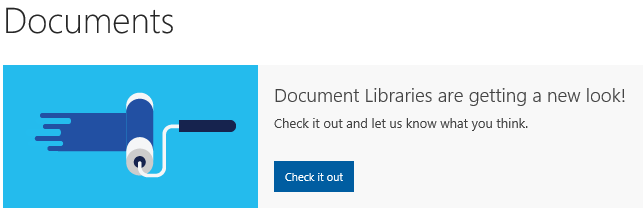Overnight, a new design for the document libraries has been rolled out to First Release Office 365 tenants. It has been designated as “New experience”, and its looks are very close to the OneDrive for business, and thus the OneDrive consumer experience. Here are my first impressions.
To begin with, how do you activate the new experience? Every document library you visit will have a banner on top, inviting you to try the new look:
Pressing the button will switch your settings only, for all document libraries. So bear in mind that if you are seeing the new design, this does not necessarily mean that others are seeing it as well.
The new look will be familiar to anyone that has used OneDrive. The ribbon is gone, so is the Top nav pane, which makes navigation a bit harder. We get the quick actions pane on top, with buttons to create New document, upload files or sync them, as well as configuring alerts. On the far right side we have the View picker as well as the Info pane. Using the View picker, you can switch between existing views or create a new one, as well as modify the settings. As far as adding/removing columns goes, the “…” button on the far right gives you a quick way to do just that. The “Open with explorer” functionality is also found under the View picker and is renamed as “View in File explorer”. Lastly, we can switch any view between List and Grid, with the later providing additional details and thumbnail-based preview of documents.
Since the Ribbon is now missing, a new option has been added to the Gear menu in order to access the Library settings. From there, you can control the new experience on per-library basis. This is done via the Advanced settings menu -> List experience. Any settings configured on the Library level will override the user’s selection. Same will of course apply to the tenant-level configuration option we have under the O365 Admin center -> SharePoint -> Settings -> SharePoint Lists and Libraries experience. Detailed instructions on how to control the new experience can be found for example in this article. And in case you were wondering, every user can switch back to the old experience by pressing the “Return to classic SharePoint” link on the bottom of the left navigation pane.
Selecting a file of folder will update the top menu with a list of relevant actions. The same actions and more can be exposed by clicking the “…” menu next to the document name. And if you are using the Grid view, you need to right-click the Thumbnail, or select its top right corner. Once you select a file you can also open the Information pane to review and edit any properties/metadata. Column resizing is now possible, as well as grouping by simply selecting the column dropdown. File pinning is also an interesting feature. A detailed overview of the settings with screenshots can be found for example in this article, and a list of all the new stuff in this thread on the Office 365 Yammer network.
Now that we’ve covered the basics, lets focus on the important thing – how does it actually feel and compare to the “classic view”. The new interface has been already tested with both OneDrive consumer and OneDrive for business and offers a simple, fast and modern experience. It works great across all device form-factors, and this time around the team has made sure that most of the functionality has been carried over. As already mentioned, there’s an easy access to the Library settings menu and the Open with Explorer functionality. It’s certainly not as limited as the ODFB one, and definitely feels a lot more polished. Some people have reported issues with the Move menu option, but it seems to work fine in my case. The same UI will be used by Office 365 Groups, which means we finally get some long awaited controls there. Metadata, custom views, content types – it’s all coming to Groups libraries as well.
The first few hours of the rollout were met with a lot of criticism by the community, as information was scarce and there were some apparent issues. While custom actions should be available and working properly according to Microsoft, few people have reported issues with them. Same happened with the left nav pane. The New Document option does not reflect content types deployed to the library and only gives you the default selection of Office document types. All these issues have been acknowledged and should be fixed soon. Other features however are still missing and/or under consideration by Microsoft. For example, the Top navigation, Branding and theming, etc. No wonder the thread about this on the Yammer network is already 200+ replies strong: https://www.yammer.com/itpronetwork/#/Threads/show?threadId=685411614
Personally, I like the change, although it did take some getting used to. Having modern, responsive and most importantly similar experience across all devices is definitely a good thing. I’m also pleasantly surprised on how well Microsoft tackled the issue with admin control this time around – not only we got the controls right from the launch, but they are very granular.