NOTE: You can find an updated version of this article here.
Shared mailboxes are just one of the many great collaboration features of Exchange, and probably the most used one. There is a lot of information about them on the web, for example this TechNet article. Unfortunately, there are still some common misconceptions around them, especially when it comes to ‘missing’ functionality.
Most of those issues are caused by the fact that the shared mailbox is added as additional mailbox or automapped to the primary user mailbox. Outlook however will only expose certain features when the mailbox is added as normal (primary or additional) account. Example of such features/functionality include: Search, Inbox Rules, OOF replies, Categories, To-do lists. Other features will simply not work as expected, for example Private Items, Send on behalf/send As permissions. Another example of why you would need to add a shared mailbox as additional account includes the situation when you would like to perform a Mail Merge and send the messages using the shared mailbox account. This article will guide you on how to add a shared mailbox as a fully functional additional account in the same or new Outlook profile.
First of all, forget about accessing the mailbox directly, it is not possible (anymore). When a shared mailbox is created, a special flag is set on the associated object in AD (ExchangeUserAccountControl), which will prevent you from logging in to that mailbox. In addition, the corresponding user object is automatically created, so credentials are hidden from you. As the administrator you can of course change the credentials, apply a license to the user and try to access OWA/Outlook. Keep trying, it is not possible (anymore) 🙂
So how do you actually access the shared mailbox? The answer is, you need to be granted permissions, much like accessing another user’s mailbox. Full access, with or without Automapping, and recipient permissions in case you need them. The article above explains how you can add those, so I wont bother with the details.
Once the relevant permissions have been assigned, go to Outlook, File, Add Account:
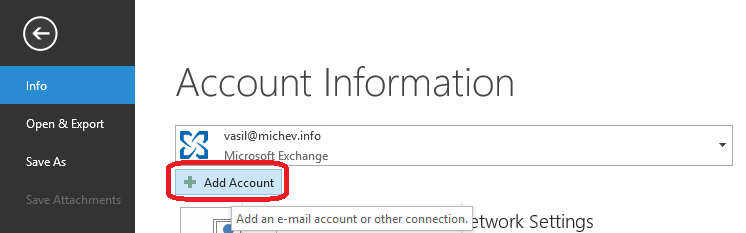
You will be prompted by the familiar Add New Account wizard. Enter anything you want for the name of the Account, and fill in the email address of the shared mailbox. Leave the password fields blank:
Continue to the next screen and wait for the password prompt to appear. This is the important part: once the prompt shows, make sure to enter YOUR user principal name and YOUR password:
In same cases the same prompt might appear a second time, even though you have provided the correct credentials. Just enter your username and password one more time, and provided you have the necessary permissions, the shared mailbox will be added as additional account:
You can then simply press the Finish button to complete the process or configure any additional settings as necessary. If Outlook asks for credentials once you restart the client, make sure to again provide YOUR username and YOUR password.
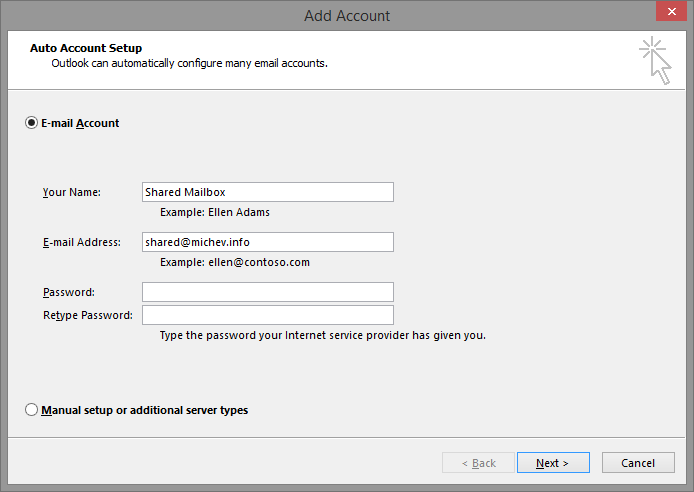
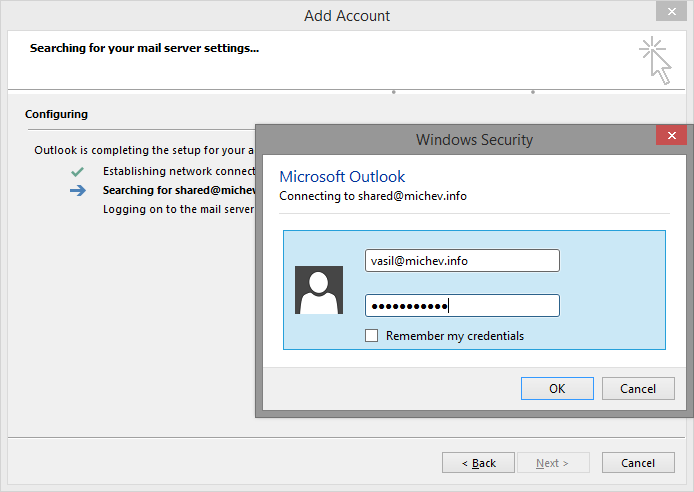
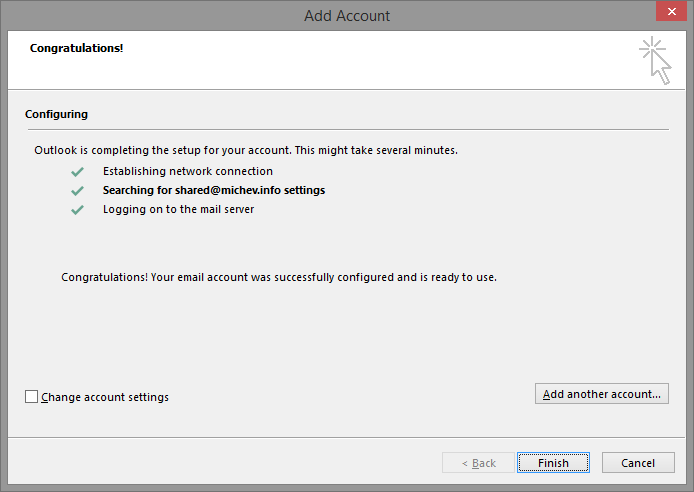
Great article. Thank you for that! I am just wondering, if this would be a solution when trying to have a separate signature to a shared mailbox? Is it possible to have the signature added from the server side, so it’s applying to all delegates?
Not sure. The new “roaming signatures” feature (https://support.microsoft.com/en-gb/office/outlook-roaming-signatures-420c2995-1f57-4291-9004-8f6f97c54d15) should take care of such scenarios, but I don’t think it covers shared mailboxes.
So you probably want to stick to using a transport rule for applying a server-side signature/disclaimer.
Thanks for this info, but has the Add Account setup screen changed? I can’t seem to get the same ‘wizard’ you’ve got in your screenshot. When I click Add Account, an Outlook window pops up asking me for an email address (which I assume is the one I’m trying to add!) and there is also an Advanced options checkbox that I tick. I then click ‘Connect’ and see 7 options: Microsoft 365, Outlook.com, Exchange, Google, POP, IMAP and Exchange 2013 or earlier. None of these give me a window like your’s and all of the Microsoft-related options simply ask me to enter the password for the Shared Mailbox, which obviously doesn’t have a password/can’t be logged into. Any thoughts?
It’s a 7-year article mate, of course things have changed 🙂 Here’s the latest version… though it also might be updated by now: https://www.michev.info/Blog/Post/3567/how-to-add-a-shared-mailbox-as-additional-account-in-outlook-2022-version
we are using the same way before, we faced the issues recently since user MFA was enabled, once the prompt shows, input correct user account and password, then input PIN of SMS, we sure the PIN was correct, then failed.
if the MFA is disabled, no such issue.
is there any parameter to set from Azure AD?even if MFA is enabled, make SMB as primary account successful
Is it possible to create a new appointment associated to a Team Meeting from a shared mailbox?
Outlook automatically adds my account in the “From” field instead of the shared mailbox, and it seems impossibile to change it even by creating the appointment directly from the shared calendar.
This happens either by opening the mailbox from the account settings or by adding it as an additional account.
The granted permissions are “full access” and “send as” and “author” in the Calendar folder. At most, the “on behalf” appointment is created
Best try to create one from OWA, as this functionality in Outlook depends on the Teams add-in and the user you’re logged in within the Teams client. You can open the shared mailbox directly by clicking your photo in the top right corner > Open another mailbox. Click Calendar on the left nav bar > create the event.
Thank you Vasil, unfortunately opening another mailbox from the OWA always produces the appointment created “on behalf of” although the “send on behalf” was not explicitly granted to anyone.
Do you think there are any additional settings or permissions that need to be changed/added?
Seems to work fine here. You do need to have Send As permissions granted on the shared mailbox for this to work, in addition to Full access to open the mailbox.
Solved ✌🏻
SharingPermissionFlags flag in the calendar folder was missing. Added by using the following cmdlet:
Add-MailboxFolderPermission -Identity “MailboxOwner@domain.tld:\Calendar” -User UserWithAccess@domain.tld -AccessRights Editor -SharingPermissionFlags Delegate
Thank you very much for your help with this article. It was very clear and precise and very helpful 🙂
Just wanted to thank Michev and also share the limitations I know about adding as an “additional mailbox” instead of a “normal account”:
1. User will not be able to default the FROM sender to the shared mailbox address (need to dropdown and change)
2. By default, sent items will not be copied to the sent items folder in the shared mailbox (this behavior can be changed but it is an additional step)
3. User can only search a single folder at a single time
HI Vasil,
I set up a shared mailbox Outlook profile using delegated user credentials. I granted full access and send on behalf in Office 365, but I receive permissions error when I try to send an e-mail.
Ideas?
Thanks in advance!
Flaviano
If you’ve added the shared mailbox as new account, you need Send As permissions. Or you need to adjust the way you are sending messages. Check this article for more details: https://www.michev.info/Blog/Post/1430/send-as-send-on-behalf-of-and-permutations
Hi Vasil,
thanks for your reply!
The shared mailbox is the only account I set up. I used delegated account credentials, but I can’t send on behalf. Is it normal ’cause I necessarily need to set up default account first? Or is it possible to use only shared mailbox as account in Outlook?
Thanks.
Again, if you have added I as primary/additional account, you need Send As permissions, not Send on behalf of.
Hello first of my primary language is danish so please bare with me :-9
This works perfect thx for the guide, but i have a question 🙂
do you know if this opens the shared mailbox as a regular mailbox ?
my problem is that i have a customer that have 25 machines that need to open the same mailbox as the primary mailbox and therefore i have made a regular mailbox to this, but now the company has reached 25 users it seeams that office365 have a max amount of connections allowed to a regular mailbox, but this is not the case on a shared mailbox, so i want to convert the mailbox to a shared mailbox to get around this connection problem, and i need to do it your way because thay want the shared mailbox as the primary maibox.
so again do you know if you “hack” will open the shared mailbox as a regular mailbox, because then i cant use this “hack”
I don’t think Outlook cares about the difference, it’s the server that can impose different limits based on the mailbox type.
Thx alot i’ll try it, hope this works 🙂
Vasil, we have the same problem as Carlos mentioned in this thread on Aug 7 2017. When I set it up as you suggested I get an authentication prompt for the shared mailbox when I reboot, and also after that with a certain frequency, I guess it has something to do with the auto-discovery as Carlos suggested. If you enter personal mailbox user credentials the popup comes back, if you simply close the popup everything keeps on working, I have access to the shared mailbox. Both my personal mailbox and the shared mailbox are in O365 and I have full access to the shared mailbox. I didn’t get the authentication popups last week when the shared mailbox was still on-prem. Everything works but the frequent popups are very irritating. Any suggestions for this problem?
Try reading the permissions now that the mailbox is moved.
I have added a mailbox as a secondary (in Cached Mode) on a new computer and for the most part it works. The problem that I am having is it is not a shared mailbox but had 5 delegates. When I start Outlook sometimes the secondary account will start in Online mode with no Synchronization tab in properties. If I shut down Outlook a couple of times then it will eventually come up in Cached Mode and the Synchronization tab in properties is there. Is this because the mailbox was originally set up as an automap? There are currently 5 people using this mailbox, so I really can’t remove the automap, as theirs are working correctly. I have been running into a problem with the mailbox being automapped on new computers, its working fine on older computers. What can be done to fix this?
Not sure Frank, you will have to troubleshoot this. The only thing that comes to mind is to re-add the permissions/reset automapping.
Hi Vasil,
I have a very similar problem in my company. I’m a member of a shared mailbox. When “replying all” I need my address to be shown as default (e.g. Michaela@x.com) instead of the shared mailbox address. I have tried both ways – add it as add. mailbox and add. account, but with no success.
Could you please advise?
Thank you.
If you want *your* address to be used, you need to add the mailbox as additional mailbox or have it automapped.
Dear Vasil,
many thanks for your guide. But when I restart outlook it asks me to re-insert the shared@mail.com username and password, I insert my personal username and password then outlook show me this error message: “the name cannot be mached to a name in the address list”.
Many thanks in advance
Best regards
Fabio
Has anyone added a shared account recently? I cannot make it work today. I was able to successfully add a shared account to my office 365 email account back in March. Now it immediately asks for the password of the shared account and I cannot go further without a password and I can’t get it to take the password of the shared account.
Billy, if you are using a recent Office version on W10 Fall Creators update or later, the steps will look a bit different because of the different components that interfere with the process. I’ve posted an updated article here: https://www.michev.info/Blog/Post/2025/how-to-add-a-shared-mailbox-as-additional-account-in-outlook-2016-build-8431-and-above-on-windows-10-1709-and-above
My problem with this is when I log into the shared mailbox using my own credentials, that when restarting outlook, it keeps asking me for my log in information. Even after filling in my own credentials and the official credentials for the shared mailbox, it does not log me in in the mailbox. Anybody experiencing the same problem?
Not sure what you mean by “official credentials for the shared mailbox”. The method described above uses your own credentials, as delegate for the Shared mailbox. In any case, no prompts should appear after restart.
I’ve done this recently when trying to find a solution for allow search on shared mailboxes (both shared type and user type), but now I get issues searching the shared mailbox, it doesn’t load the OST files correctly (if you select the mailbox in account settings and view the summary below, the path to the OST is missing). I’ve replicated this on multiple accounts with shared mailboxes and just opening user mailboxes with permissions, on multiple different exchange tenants.
Any ideas?
Hey Vasil,
Is there a way to set the default response in a shared mailbox to come from the users default account? The scenario is our users all have read only access to the shared account, but we want all responses to come from the users profile, not the shared mailbox.
The account was set up by IT who are being pretty unhelpful. We add the account individually by clicking file > add account > add shared mailbox > enter users password
Any help would be greatly appreciated!
Since the shared mailbox is added as additional account, replies will default to using the shared mailbox address. You can configure it as additional account instead, or simply instruct the users to choose the address each time.
For new messages, you can set the File -> Options -> Mail -> Send Messages -> “Always use the default account” option, but that will not affect any replies. So probably best to change it to additional account instead.
THANKS ALOT it saved alot of time. i was trying to enter the shared mailbox when prompted and this issue kept going on for ages till i saw this
Hi, One of my managers at work has access to a shared mailbox (it’s a time off request mailbox shared with all of the other managers). When she responds to an email it defaults to the shared mailbox email address as the sender. When she clicks to send it from herself, she has to search for her name each and every time, it doesn’t come up automatically when she clicks to add herself. Other managers have it as an automatic prompt, as if it remembers that they had requested to have an email sent from their personal email within the box before. She never gets that alternate user dropdown when working in the shared mailbox. She always has to search for herself with each and every email. Any idea how to add her, so she no longer has to search like that anymore?
The send/compose behavior depends on how the mailbox is added in Outlook. If the mailbox is automapped or added as additional account, the delegate name will always be selected when composing new messages. If the mailbox was added via the method described above, it will default to the mailbox address instead.
You might also want to check the “Always use the default account when composing new messages” option under File -> Options -> Mail -> Send messages.
Any suggestion as to how to do this when using Outlook for Mac?
Never used Outlook for Mac, sorry 🙂
You can add the shared mailbox as a regular Account the same way as described by Vasil.
Add Account -> put the Shared Mailbox E-Mail Adress
Then: use your own credential when asked to login into Microsoft
Hey Vasil,
We’ve also been doing this for a while, just thought i’d let you know one of the major limitations we have with this :
This is completely unsupported by MS, and if you go in to hybrid with EXO, and start migrating you will have some major issues with modern authentication during migration.
Apart from enabling all the features as we want, MS doesn’t like this 🙁
Best,
Carlos
Forgot to say, it can also trigger large amount of account locks on shared mailboxes due to the 401 of the autodiscover for the on-prem request in hybrid, which redirects with a needcred tag to EXO generating the popup.
Does this get added to Outlook as an Exchange account or IMAP?
Exchange account.
I have followed the above steps to add additional email account and set that as default. When I click on new message, it by default selects the shared mailbox in From field.
However the mail merge still sends out mails from my personal email id. Any suggestions on what could be missing? I have admin rights over the shared mailbox that I’m trying to use.
Tried everything from adding another mailbox profile from control panel – Mail – Show profile and using that while starting up outlook. Even that does not work. Any help is appreciated.
For Mail merge to work, the account needs to be set as the Default one in the profile. So add the Shared mailbox as detailed above, but also make sure that the mailbox is configured as the default one. Or simply create a new profile with the shared mailbox only (no other accounts).
Yes I have set the new shared account as the default one but still it sends out bulk emails from my personal account.
Just tested it and it works fine with build 7766.
Absolutely fantastic suggestion, thank you so much for this.
Would definitely recommend setting up an additional profile to avoid confusion!
Thanks again, indebted to your help here.
Update: It appears to be working. When I received a reply back from one of the emails, the ‘From’ part was the shared email, rather than mine, even though the copies in my sent folder did not read that way. So it actually was working correctly.
Now if I could add a CC email from the Excel file, it would be even better and save me duplicating my efforts.
Thanks for responding! I don’t think I have permissions for adding profiles, because of no pst files on our system.
From the IT guy: ..the only data file we use is the built in one for the first.lastname email……We no longer have separate or multiple .pst files associated with Outlook. The data file settings aren’t admin protected but since there are none associated with the email, you don’t have anything there.
What do you see under File -> Account Settings -> Account setting? Both yours and the shared mailbox should be visible there, as well as their corresponding data files.
Come to think of it, might be easier for you to just create a new Outlook profile (Control panel -> Mail -> Show profiles -> Add) and only add the shared mailbox in it.
Afraid it’s all greek to me as I am end user and don’t have access, etc. to the admin side. Basically no matter what I’ve tried as a user, the merge to email doesn’t work with anything but my main email address 🙁
I have done this and changed the default address to the shared account before doing a Word mail merge to email. However, it uses my personal account, even though it is not the default. If I disable send/receive so I can change the From to the shared account, the email moves from my outbox to the shared outbox and gets stuck, with a similar error as mentioned above. I found on another site that it has to do with the default data file, which I can’t change as an end user in my company.
The weird thing is, if I reply to one of the sent emails, it shows replying to the shared email address rather than mine. So it’s half right?!
Any other suggestions?
What you are describing sounds like the “additional mailbox” scenario, not “additional account”. Perhaps you had the shared mailbox added beforehand, or it’s automapped?
I observe the same behavior. Had an auto-mapped shared mailbox added through the O365 admin center first, all permissions were automatically added by adding members. Turns out the “Send As” does not work for my own domain (SendAsDeniedException) but works for external domains.
Then tried to add the shared mailbox as new account to the same profile and now everything sent (does not matter if to internal or external domain) gets stuck in outbox.
Only sending from an extra Outlook profile with the shared mailbox works as expected for all domains.
Not sure what I can do, very annoying.
Just a short update, it looks like today the permissions have finally propagated and I can now send from the shared mailbox as expected.
Thank you for your info to add shared mailbox.
but there are machine after setup this shared mailbox,
i got the error message when sending email: data file cannot be accessed
3 windows 10 machines & outlook 2016 no problem
1 windows 7 machine & outlook 2016 got this ‘data file cannot be accessed’ problem
I had search over google but most solution are not for ‘shared maibox’ data file,
anyone can help? tqvm
That’s usually caused by broken Outlook profile or some additional software locking the files up. Try Outlook in safe mode, disable any AV and other types of scanning/backup software and see if it happens again, or recreate the profile if needed.